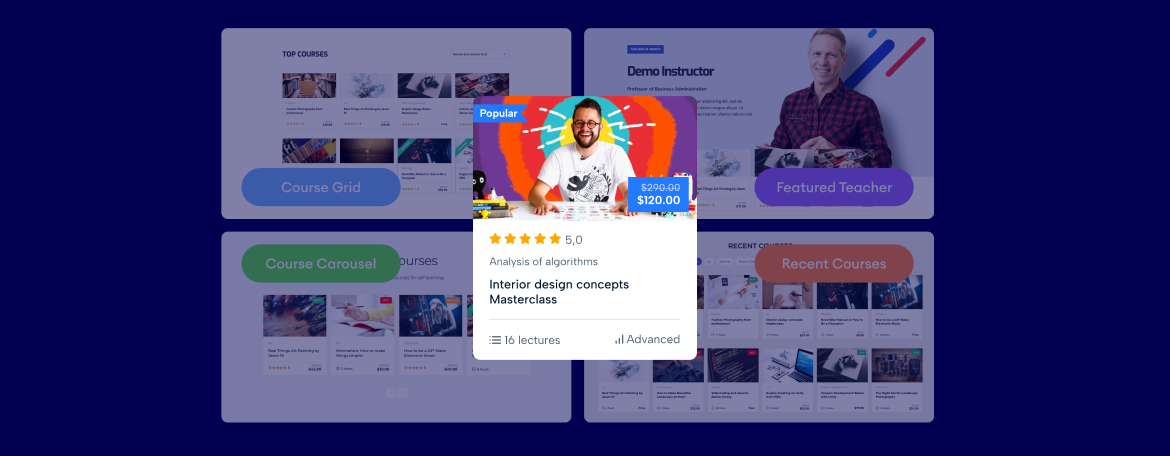
In this update, we have added a new Courses 4-in-1 Widget. This widget works on the Elementor page builder and combines four separate e-learning widgets – Featured Teacher, Course Carousel, Recent Courses, and Courses Grid – into one convenient widget, simplifying the course creation process.
The Courses 4-in-1 Widget allows users to create and manage courses in one place, eliminating the need to use multiple widgets. This saves time and streamlines the course creation process. Apart from this, the widget has additional options for customizing your education blocks and content. Let’s dive into the update and see how this new widget works in reality.
Earlier the following LMS widgets were available separately. Now by putting only one plugin on your website through the Elementor dashboard, you will be able to manipulate the widget’s settings directly.
Activating the widget is a simple process. When you start to create a new page in Elementor or edit the existing page with one of the available LMS widgets, there will be a pop up with a notification to try a new widget style. You can either watch the promo video or read about it in-depth, which literally leads to this article. Well, in order to use the new 4-in-1 widget all you need to do is just find MasterStudy | New Widgets list of elements in the searching field of Elementor and pick the Courses Widget.
After placing this widget onto the page canvas you will immediately notice a field Type. This is a key moment where you can change to one of the available widgets:
The Featured Teacher Elementor Widget is a powerful tool that allows you to highlight an outstanding teacher and their courses. This widget provides a great way to engage your users and make your e-learning platform more dynamic.
The widget contains two parts: Card and Instructor. In the Card section, you will be able to select from the available 6 Appearance Presets:
You can define the number of teacher cards, setup the sorting function by criteria. There are toggles to switch on or off some information like Category, Progress, Excerpt, Rating, Price, Data Slots, Wishlist. Finally, you can change the position of cards to left or right.
The Instructor section gives you the ability to select the existing persons with Instructor roles to be included in the Featured Teachers block. You can also show Label, Postion, and Biography.
By using the Featured Teacher Widget, you can create a more personalized experience for your users and make it easier for them to find the courses they are interested in.
The Course Carousel Elementor Widget is an excellent way to engage your users with a stunning carousel of the best courses available on your e-learning platform. This widget is highly customizable, allowing you to showcase your courses in a way that suits your needs and aesthetic preferences.
Course Carousel consists of 4 sections: Header, Sorting, Carousel, and Card. Header allows you to write and design a suitable title for the course carousel.
Sorting helps you to pick the options or criteria on which the sorting will work and also design it by selecting one of the three presets:
The Carousel section provides a number of parameters to affect the carousel itself, while Card displays the individual options for each card inside the carousel block.
By using the Course Carousel Widget, you can provide a visually appealing and dynamic experience for your users.
The Courses Grid Elementor Widget is a powerful tool for organizing and showcasing your course catalog. This widget displays courses in a grid layout, allowing users to easily navigate and find the courses they are interested in.
Course Grid comes with 4 sections to customize: Header, Sorting, Pagination, and Card.
The principle of customization in Header, Srting, and Card is practically identical as with Course Carousel type. In Pagination, you display or hide the number of pages below the grid block.
This widget is particularly useful for online education websites that offer a large number of courses. With the Courses Grid Widget, you can organize your courses in a visually appealing way that is easy for users to navigate.
We hope you like the new Courses widget, because now it’s even easier to add and configure the main education blocks on your website.
Visit MasterStudy LMS Changelog to view all implemented updates and fixes.