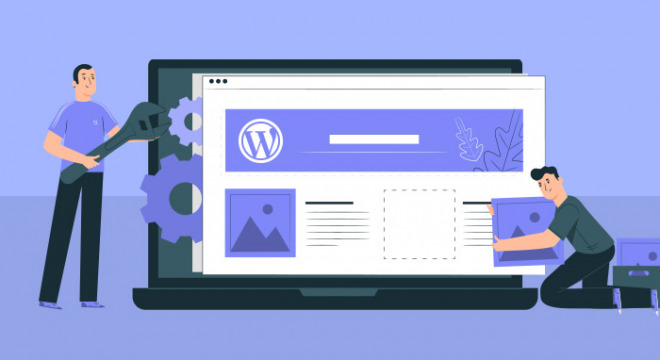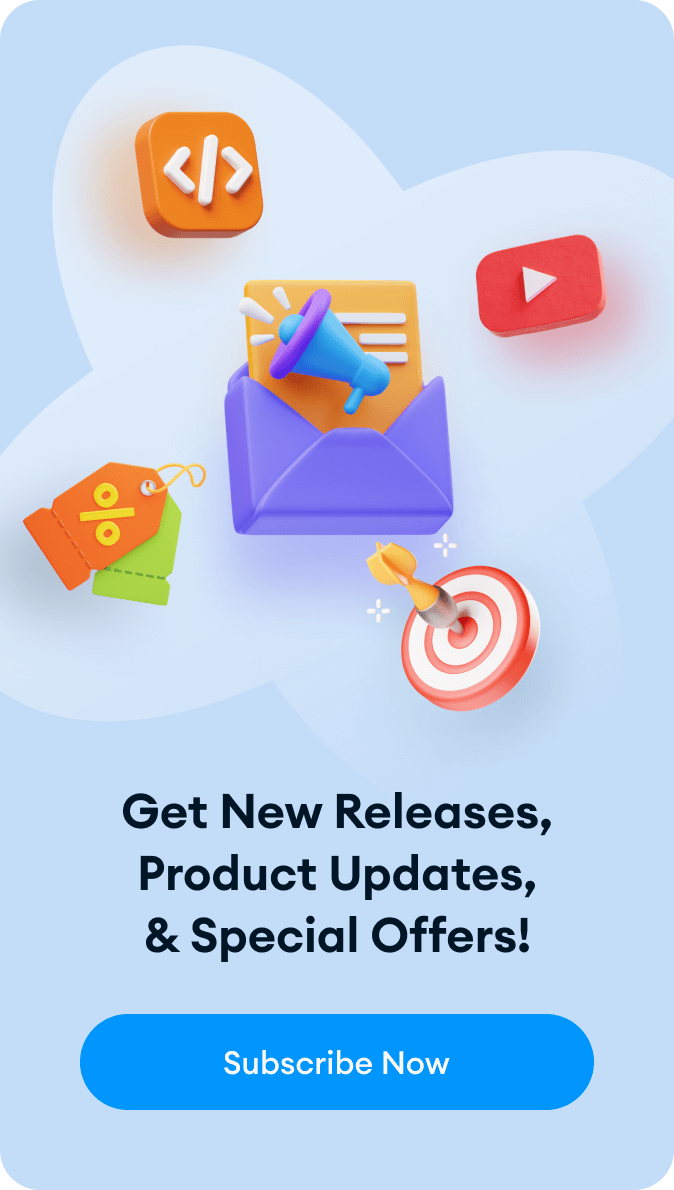WordPress comes with a variety of themes built-in. In some cases, the standard themes work well for the look and feel of your site, but in other cases, you might want a more personalized look. In other words, you want to customize your website.
The options for customizing your WordPress theme vary according to what you’d like to change and your technical know-how. In this article, we’ll focus on the different ways you can make changes to your site so it looks and functions the way you want it to. The key is to find the right option for you.
What Does Your WordPress Theme Control?
Knowing what your WordPress theme controls is a good place to start when you’re thinking about customizations. Themes influence the way your website and its content are displayed. That includes features like fonts, colors, the layout of the site, widget locations, and the style of your posts or archives, among other style-based details.
Identify Why You Want to Customize Your WordPress Theme
Before you get into making changes to your theme, it’s important to identify the reason behind that desire. If you’re looking for simple modifications to the way your website looks, then that can be done through the features that WordPress provides.
If it’s functionality that’s missing then what you’re looking for is the right plugin. Plugins are software that expands what your website is capable of. WordPress has a large database of plugins available so browsing the options is a good idea. Some of the functional features you can add with the right plugin include social media integration, search engine optimization (SEO), and adding more widgets.
You can find plugins by accessing your WordPress dashboard and looking for the ‘Plugin’ category. Once there, you can search for the ones that suit your needs.
Precautions You Should Take Before Customizing Your Theme
You’ve spent a lot of time building your website so the last thing you want to do is damage it while trying to make changes. There shouldn’t be any concerns if you’re making changes through the features that WordPress provides but still, proceed with caution. It’s recommended that you make changes one at a time so you can easily revert to the original if you don’t like the effect.
If you’re using the more advanced options that we discuss further in the article, it’s recommended that you use a local development version of your site. By doing this, you will protect it and you’ll be able to tweak your changes before implementing them fully. You should also make use of a staging site so you can test the functionality of your changes before officially launching them.
When you customize your theme at an advanced level, you’re producing another version of it. This is where proper version control will come in. Whether you’re simply numbering each version or using a service to help you track them, you’ll need to be able to secure what’s working for your site. If you modify a theme and discover glitches, it should be easy to revert to the original theme.
How to Use WordPress Customization Features
For simple theme changes like colors, fonts, and widget layouts, you should check out WordPress’ theme customization feature. Once you’re logged into your site, you can access your dashboard and the ‘Customize’ link. Under that category, you’ll see the option to modify the appearance of your site using the WordPress Customizer. That’s where you’ll find out what the customization possibilities are for the theme you’re using.
Some themes have more options than others, but recently, WordPress has been including themes that have a wide variety of possible adjustments. It’s recommended that you try this route first. While it’s a fairly simple fix, it could give you the design you’re looking for.
While searching for ways to change your theme, you might also come across what is called a ‘Theme Editor’ under the ‘Appearance category. This option gives you direct access to the files in your theme so you can edit them. It sounds like exactly what you need but there are two great reasons it’s recommended that you leave it alone.
Firstly, if you’re using a third-party theme, any changes you make will be lost the next time there’s an update. Themes and other aspects of your site will update occasionally to make sure your site remains secure and compatible with WordPress. It’s not recommended that you opt out of updates so losing your changes would be unavoidable.
Secondly, even if you’re proficient in web design and know your way around CSS or PHP, things can go wrong. If you use the theme editor, file changes can completely break your site. Since you made changes directly to the theme, the original version would no longer exist and you wouldn’t be able to revert to your unmodified site.
If you want to edit your theme on a fundamental level, a code editor is your best bet. For third-party themes, the use of a child theme is recommended. You’ll find out more about these options further down.
How to Use a Page Builder to Customize Your Theme
This is another easy-to-use option that helps you customize your WordPress theme. A page builder is a plugin that you install based on the theme that you’re using. The plugin needs to be compatible with your theme so make sure to do your research so things move smoothly.
When you’re using the page builder plugin, you’ll see drag and drop features that make it easy to get a truly customized look. While moving things around, you’ll get a real-time picture of how your site and its content will look when you’re finished. Page builders are a good option because they offer more flexibility but are still user friendly.
How to Use a Framework to Customize Your Theme
Frameworks are an alternative to page builders but are generally just as easy to use. With a framework, you’ll have a few themes that have been grouped. In this group, there’s the main theme that’s known as the framework. The other themes in the group are known as child themes.
By changing the child theme associated with the framework, you can customize the way your overall theme looks. If you want to modify the child themes, there are programs that will allow you to do that. Just like the page builder option, those framework themes have a drag and drop interface as well.
How to Use Coding to Customize Your Theme
Customizing your WordPress theme on a code level is the most advanced option available to you. It’s also the one that gives you the most control over what your finished product will be. Of course, you shouldn’t attempt this unless you are skilled at editing CSS or PHP. If you’re not, it would be best to stick with the options discussed above.
If your site is using a theme you created, then you can make changes to the file and reload on your site. Things are a little more complicated if you’re using a third-party theme. This is where creating a child theme would come in handy. But first, we start with the basics.
The basis of any WordPress theme is its stylesheet and it’s denoted as style.css. That’s where you’ll find all the code associated with fonts, display, layout, and more. To change a particular element, you have to find the relevant code for it in the stylesheet.
When you’re looking for the code to change, you have to very diligent in your search. Some elements actually take their styling from others that are above them in the hierarchy. To customize your theme effectively, you need to ensure that you’re modifying the right code.
To find the CSS source for an element, use your browser’s inspector. For example, Google Chrome has a DevTools feature that will be helpful.
If you’re more interested in customizing features like widgets and featured images, then you’re looking for the functions file. This takes the format of functions.php. By modifying this file, you’ll be able to make changes to the overall function of your theme.
Before making those changes, though, you should consider whether or not you’d like to apply those changes only to your current theme or to the site in general. If you think you’d like to have that function regardless of which theme you’re using, then it’s recommended that you create a plugin instead. That way, you can always have the use of that function.
Another file you could modify is the theme template. WordPress themes use templates to determine how content is placed on a given page according to a template hierarchy. To make changes to how pages and content appear, you can tweak existing PHP files to create your own. This can be tricky though so make sure to use a local or staging site to avoid damaging your website.
The last thing we’ll address is the use of child themes when you need to customize a third-party theme. Generally, this is a four-step process.
- You must create a new folder in wp-content/themes.
- Create a stylesheet in that folder and inform WordPress that it is a child theme of the theme you’re currently using.
- Place copies of the theme files you wish to edit in that stylesheet and perform your edits.
- Activate the new child theme on your site.
You should see the changes you want once the child theme has been activated. This is because WordPress usually uses information from the child theme unless there is another file in the parent theme that sits higher in the hierarchy. Also, if there are two versions, WordPress will give preference to the child theme. This means your newly uploaded child theme will override the parent theme’s file.
As noted before, however, modifying your theme’s code should be a last resort. Even if you take the necessary precautions stated at the beginning of this article, things can still go awry. You should always try the other options available to you first.
Other Factors to Consider When Customizing a WordPress Theme
When you’re customizing your WordPress theme, you have more to think about than what makes it work for you. Two other considerations are the responsiveness of your theme and making sure it’s still accessible to all your users.
Responsiveness
This refers to the ease with which your website changes its design and functionality depending on the device that’s being used to access it. When you’re customizing your WordPress theme, you have to make sure you haven’t negatively affected your website’s responsiveness.
It’s crucial to pay attention to responsiveness because an increasing number of persons are using their tablets or mobile phones to access online information. If your website isn’t responsive, it will affect your web traffic as well as your search engine rankings. Making changes to your theme won’t be helpful if you lose users.
Accessibility
Your website doesn’t only need to be responsive, but it also needs to remain accessible to persons who deal with disabilities or have a sensitivity to sensory elements. That means you should avoid colors that are too bright, fonts that are too small, or a style that is hard for these people to navigate.
If you’re not sure how to determine your site’s accessibility, a good accessibility checker is a good way to go. You can find some helpful tools online should you need one.
Conclusion
Customizing your WordPress theme can be simple or complex. The route you take depends on the changes you’d like to make as well as your skills. Before you customize, make sure you choose the most suitable option and take the necessary precautions to safeguard your website. It’s also important to choose the right tools for what you’d like to achieve.
While having a personalized design is a great idea, don’t do it at the expense of your conversion rate and search engine ranking. You should always check that the changes you’ve made haven’t affected how your site performs.