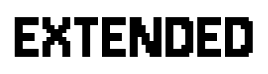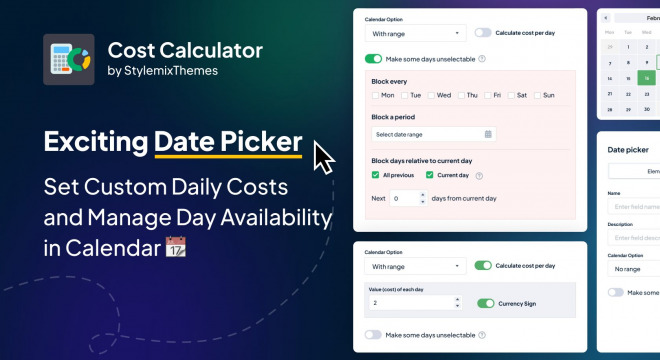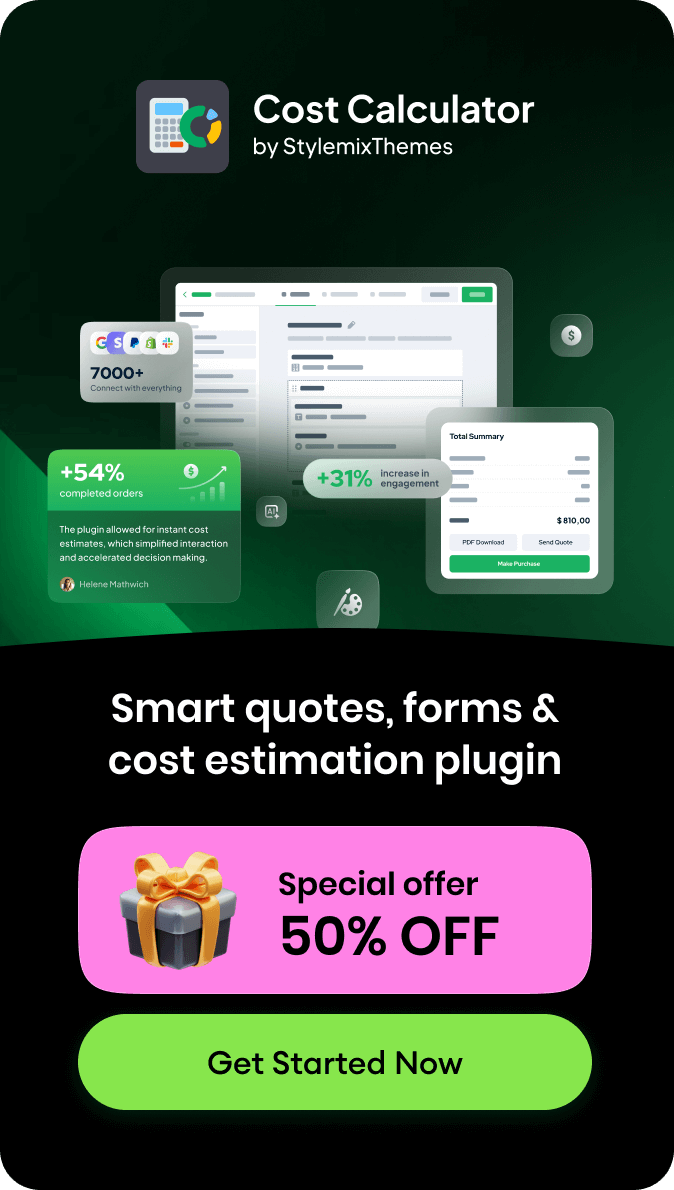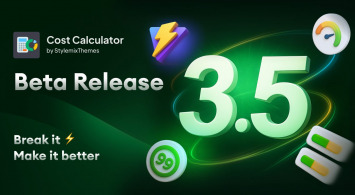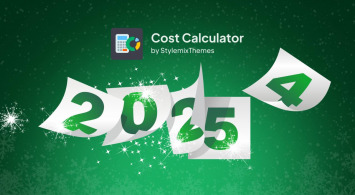It is an Update time! We have always wanted to deliver the best experience to you. So Cost Calculator has some updates that will make a difference for your business.
This is a changelog for this update of the Cost Calculator plugin V 3.1.38:
- Update: It is possible to make dates unavailable for selection in the Date Picker.
- Update: The date picker element now has the option to define 1 day price.
- Update: WooCommerce Stock can be used in the calculator.
- Update: Users can choose to include Zero Values in Orders, PDF Entries and Emails in calculator settings.
- Fixed: Uploaded via upload files are not shown in Woocommerce orders.
- Fixed: Required Field marker should be hidden if there is no Submit action on PDF and Send Quote since they do not create an order.
- Fixed: Parts of the page are blocked when the element settings window is open.
- Fixed: The image is cropped when uploaded via Select Image.
- Fixed: Time select was displayed without value with Zero Values in the Grand Total setting turned off in Front, Preview and Appearance.
Before we go straight to the update, check out our release notes to know about all updates. Now let’s dive into the details.
Setting cost for each day within the Date picker
Now, you can set a cost for each day, right within the calculator. This feature is perfect for per-day-charged services.
Let’s look at an example. Imagine a rental service where customers pay a daily fee for bikes. Your daily rate is $20 and the business owner sets up the value.
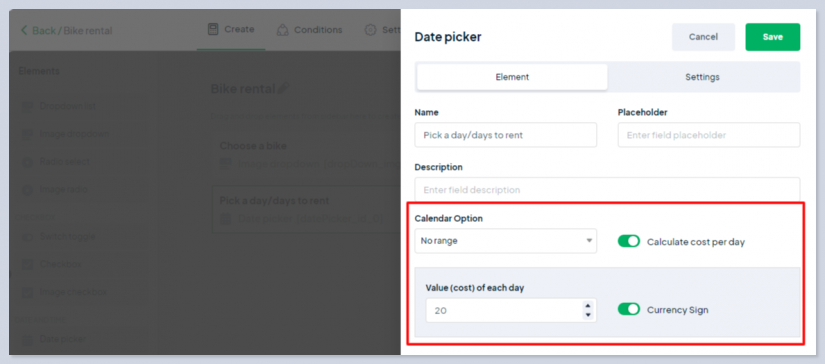
When a customer rents a bike for three days. the calculator will add up the total cost to $60.
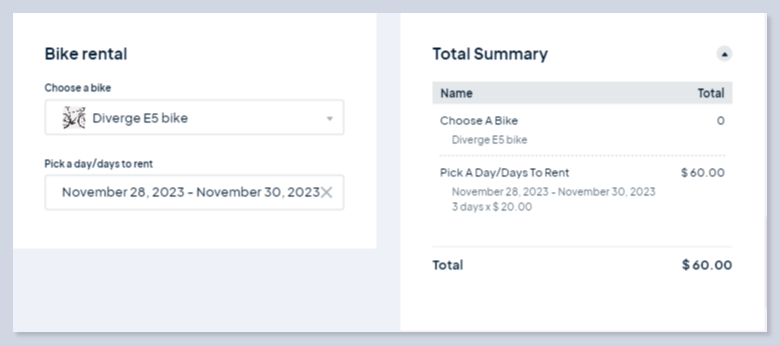
Restricting date selections within the Date picker
- You can now limit day selection for their business needs. For example, they can restrict the days of the week. Let’s look at this case. Imagine there is a spa with weekend relaxation packages.
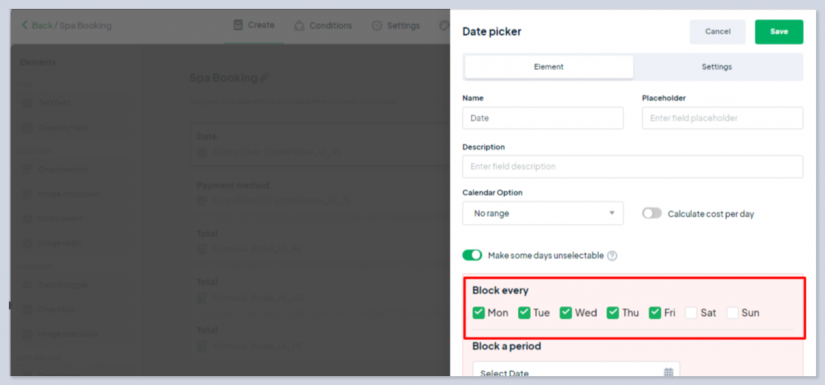
Users can’t select weekdays for bookings so they only pick weekend slots.
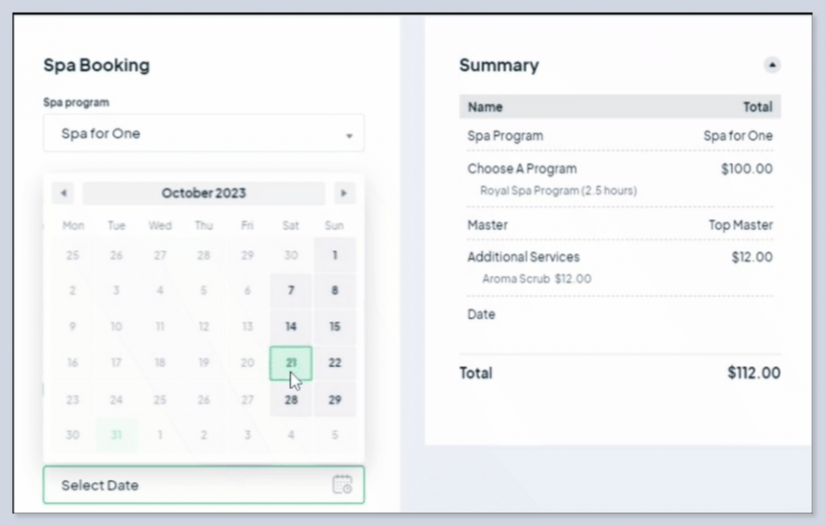
- You can also block off specific dates. And customers can’t book during these periods. Let’s see the use case for this. Take a venue rental business, and during December, their venues are on maintenance.

They can restrict users from booking venues during this period.

- You can prevent customers from selecting past dates, the current day for them, and even the next several days from the current date.
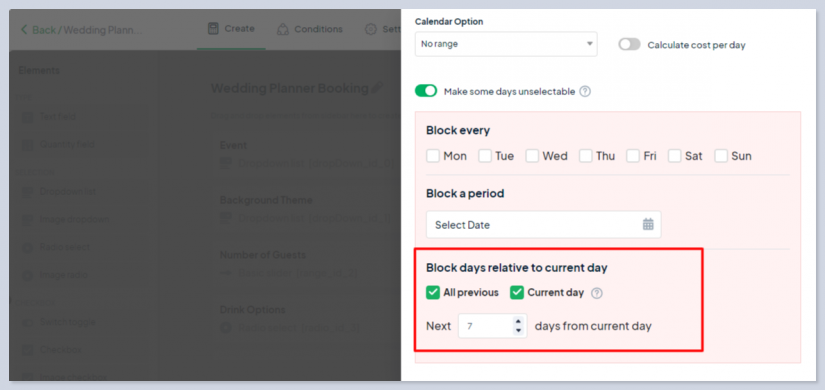
That is how your users will see the calculator:
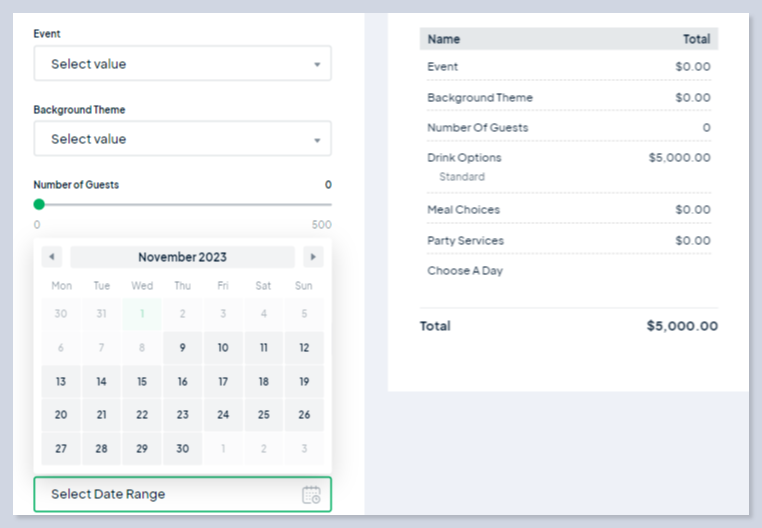
Read in-depth instructions on how to use Date Picker in Cost Calculator.
Other Key Updates
Stock data from Woocommerce can be used in the calculator.
You can now easily include stock of your WooCommerce products in your calculations. Only Woocommerce Price can be used in calculators.
To do this, go to your plugin settings and find the “Link WooCommerce Meta to Calculator Fields” section. Please note that you can only use the “Set Value and Disable” action for the Product Stock field. So that users cannot change the stock quantity for accurate data.
Here is an instruction on how you can use the price and stock data from Woocommerce in the calculator.
Added a setting to include Zero Values in Orders, PDF Entries and Emails
Earlier, when zeros were enabled in “Orders,” they weren’t displayed as expected. This led us to fine-tune the user experience. The setting Zero Values in the Grand Total should logically refer to the Grand Total alone. Therefore, it shouldn’t affect other areas.
So we’ve added a general option that allows you to choose whether zero values are shown or hidden in your “Orders,” PDF entries, and emails. The setting is aptly named “Zero Values in Orders, PDF Entries, Emails” under the setting Zero Values in the Grand Total.
Let’s Wrap It Up
And there you have it!
Our mission is to empower your business and simplify your day-to-day operations. With these updates, you’ll have more control at your fingertips, and your customers will enjoy a smoother experience.
What do you think about these changes? Your feedback will help us continue to improve and tailor our services to your needs. So, please share your thoughts and suggestions with us.