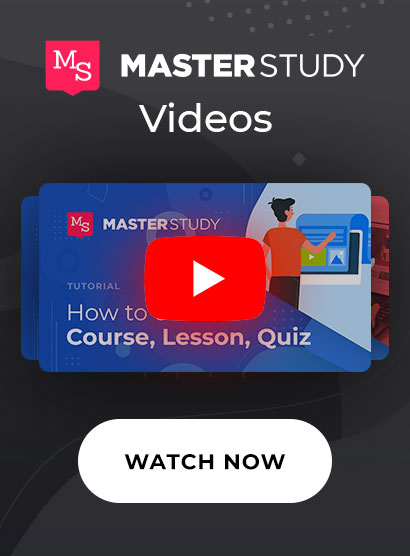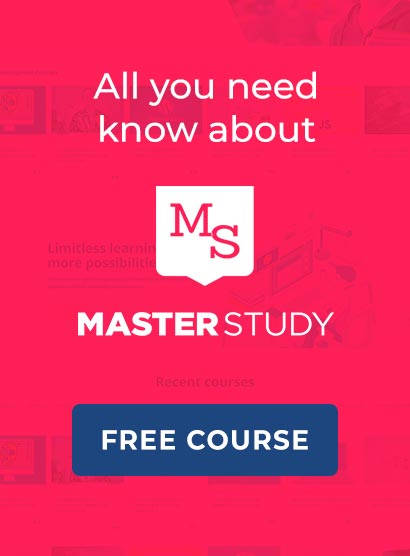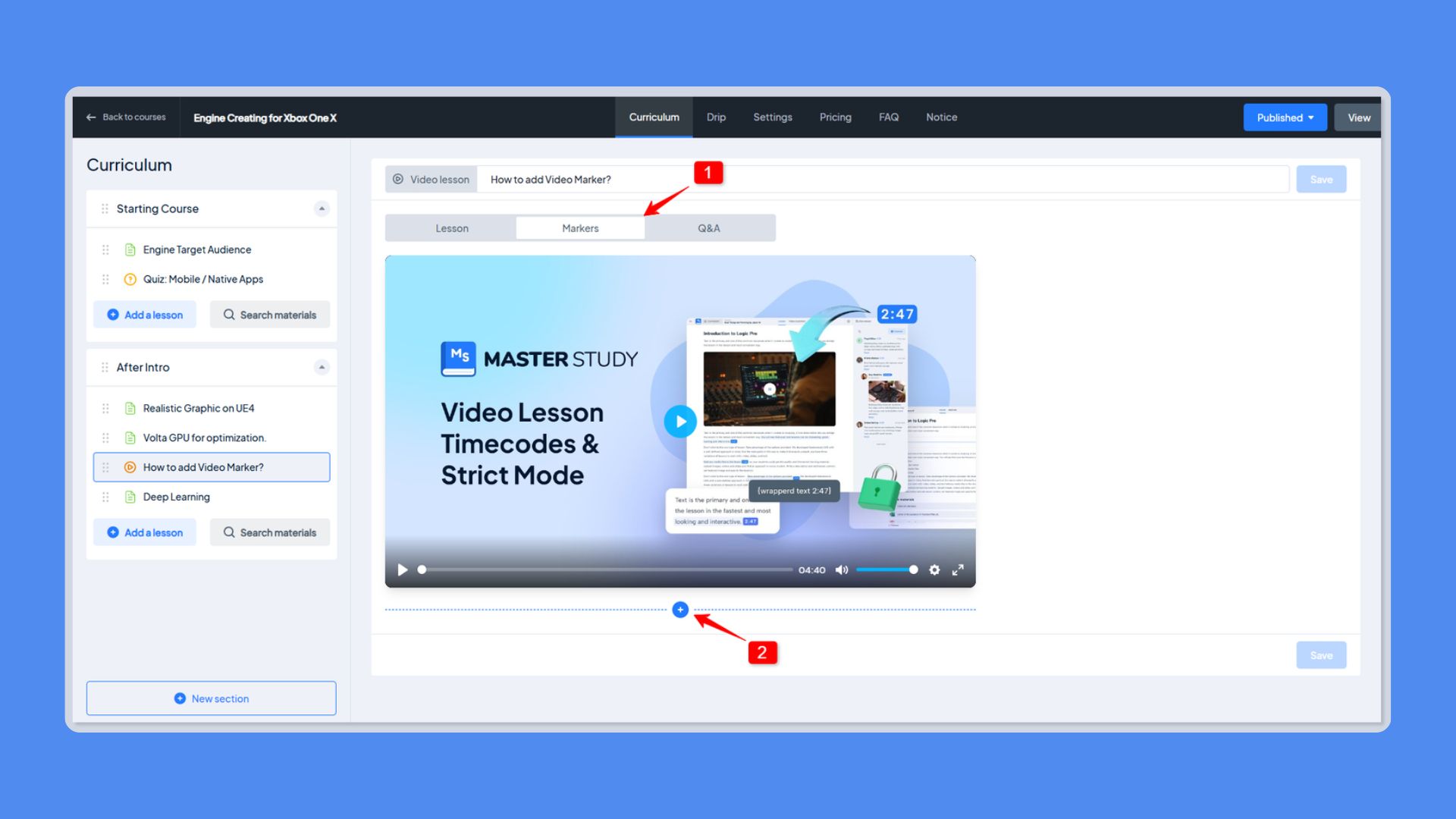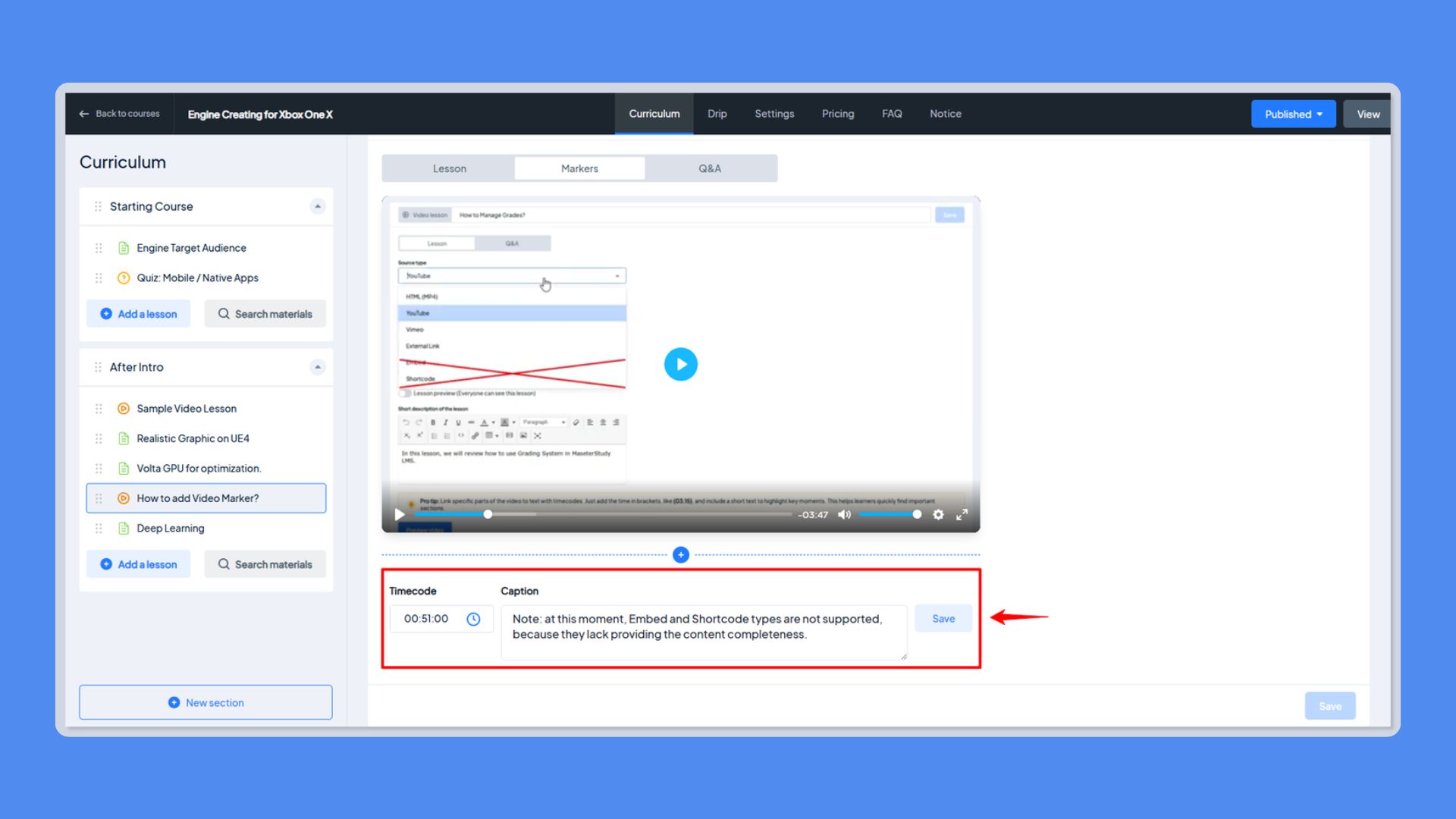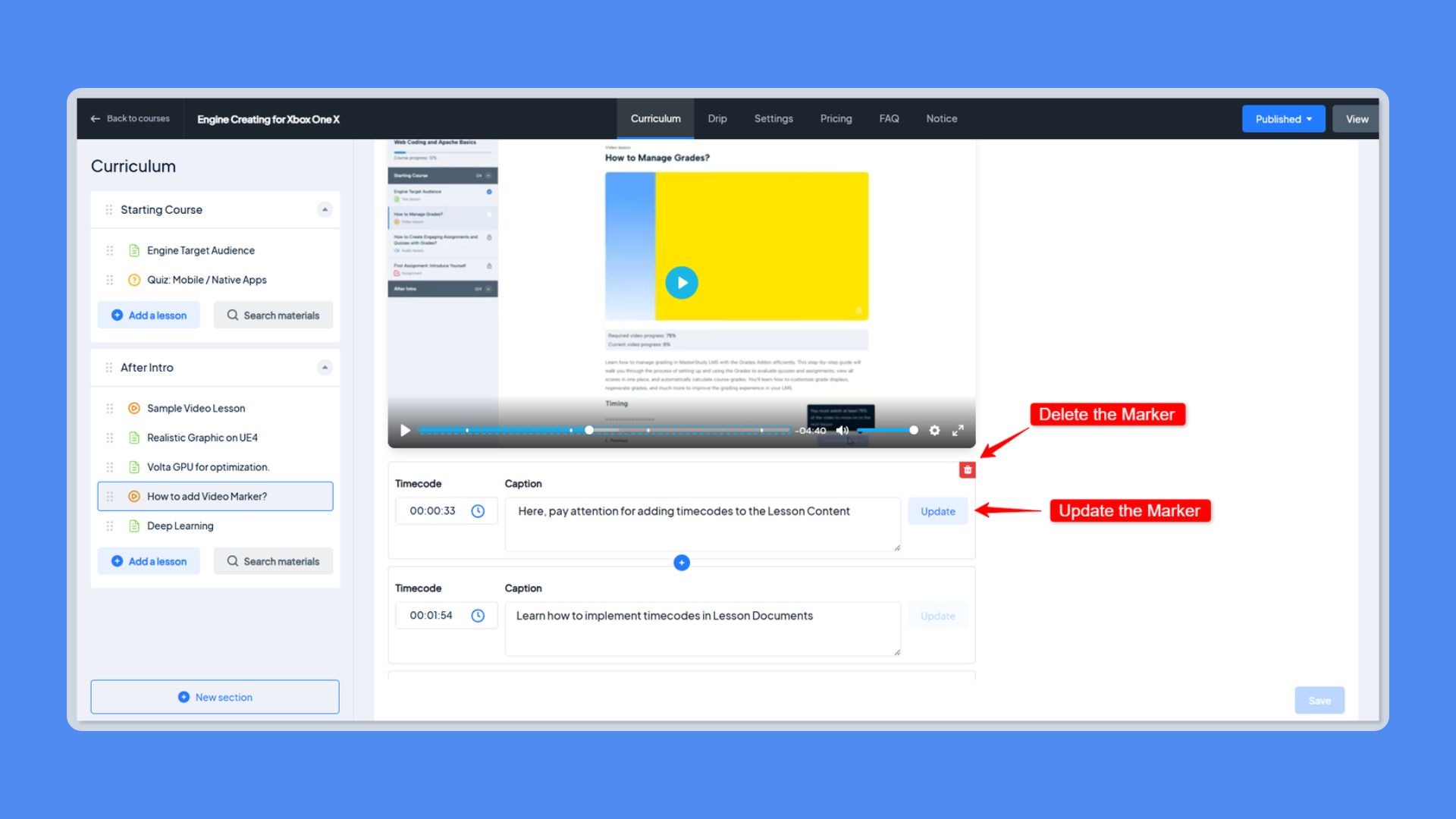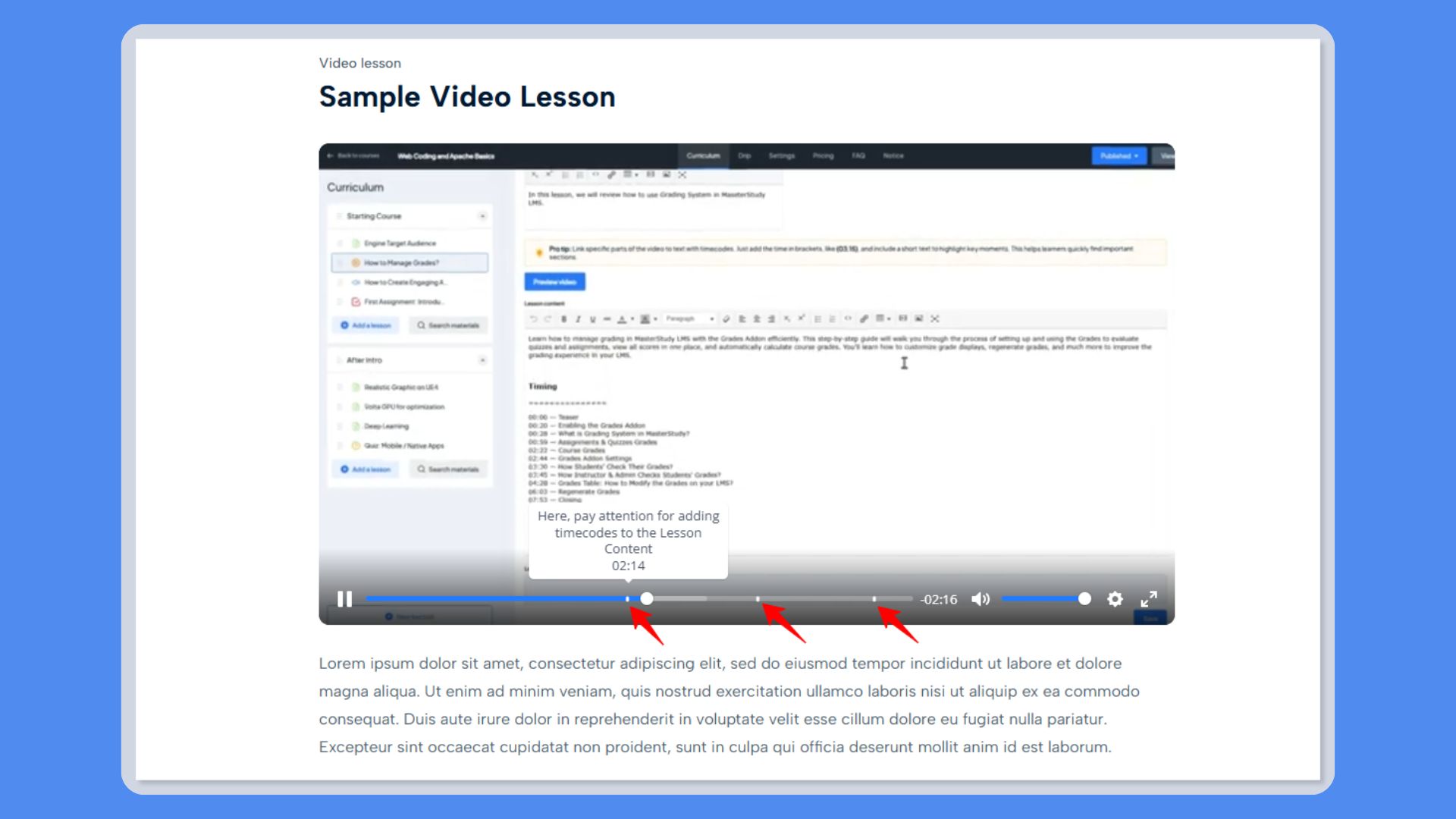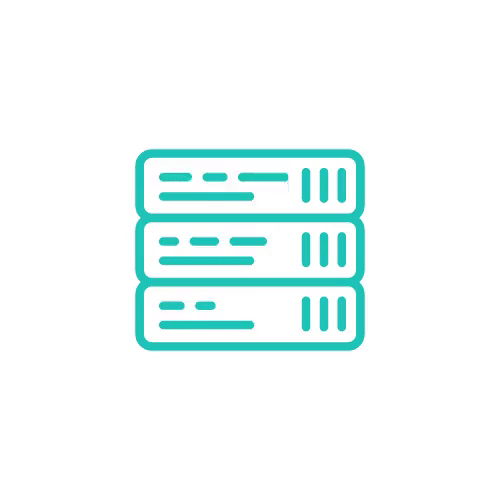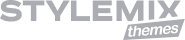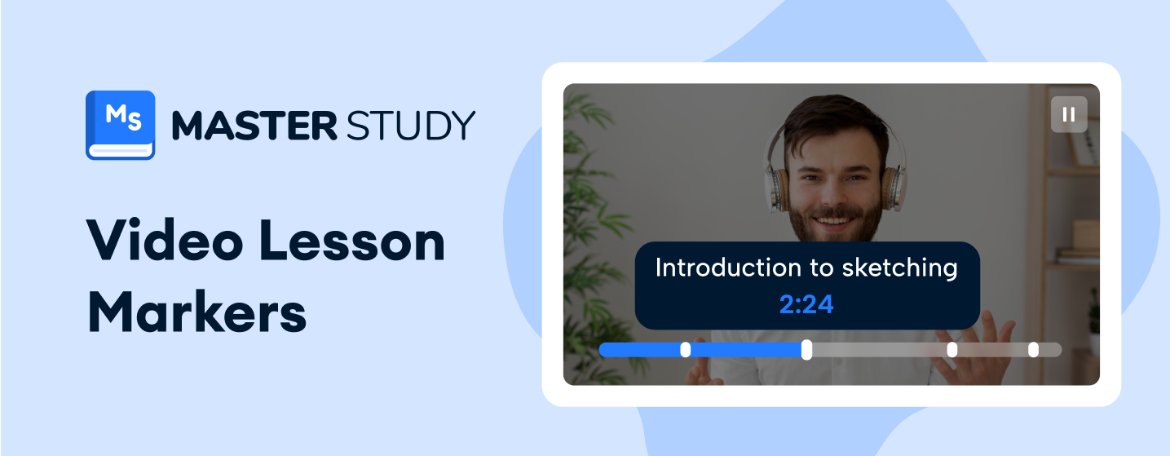
MasterStudy LMS V3.5.26: Interactive Lessons with Video Markers
April 8, 2025We want to share with you some great news — the latest version of MasterStudy LMS 3.5.26 is here, and it’s packed with valuable new features to improve your teaching experience. One of the highlights? Video markers that make your lessons more interactive and easier for students to navigate.
Release notes for MasterStudy LMS 3.5.26:
- Enhancement: Added support for instructor comments at specific video timestamps, visible to students as hoverable timeline markers.
Turn Long Videos into Clear Moments
In this update, we’ve focused on solving a major pain point: long, hard-to-navigate videos. With our brand-new video markers, you can now break your lessons into clearly labeled chapters — right inside the video player.
Here’s what makes markers a significant upgrade:
- Easier Navigation: Students can instantly jump to the exact section they need without wasting time scrubbing through the video.
- Better Learning Experience: Dividing content into bite-sized segments makes it easier to absorb and understand complex ideas.
- More Engagement: Markers make videos more interactive, helping learners stay focused and involved.
- Smarter Review: Important points are easier to revisit and remember when they’re labeled and clearly marked.
You can be teaching a deep technical topic or sharing a broad overview. Video markers let you present content in a more learner-friendly format.
How to Add Markers to Your Video Lessons
Adding markers is quick and easy! Just follow these steps:
Step 1: Go to your course and open the Course Builder.
Step 2: Edit an existing video lesson or create a new one.
Step 3: Choose a supported video format and open the Markers tab.
Step 4: Play the video and click on any part where you want to insert a marker — the timestamp will be added automatically.
Step 5: Add a caption to describe that section.
Step 6: To insert another marker, click the + button and repeat the process.
Step 7: Don’t forget to click Save to apply your changes!
How Video Markers Improve Student Performance
Video markers aren’t just a convenience for instructors and students. They actually contribute to better learning outcomes in several meaningful ways:
- Boost Focus and Retention. Long, uninterrupted videos can feel overwhelming. Markers help break content into smaller, logical segments, which makes it easier for students to stay focused and absorb information.
- Make Review Sessions Smarter. Students often want to revisit specific concepts before an exam or project. Instead of rewatching an entire video, they can now jump straight to the exact part they need—saving time and improving recall.
- Reduce Frustration and Confusion. Scrubbing through a video to find “that one explanation” wastes time and can lead to missed learning opportunities. Markers eliminate the guesswork and give learners quick access to important points.
- Promote Active Learning. Structured video content invites students to engage more deeply with the material. It encourages them to follow the flow of the lesson more intentionally, rather than passively watching.
By supporting students with tools like markers, you’re not just making your course easier to use—you’re actively creating a better, more effective learning experience.
Update Now
With this latest release, MasterStudy LMS gives you powerful new tools like video markers that make your courses more interactive, organized, and student-friendly.
Update to MasterStudy LMS 3.5.26 and try it now!
What’s Coming Next?
We’re not stopping here. In fact, we’re already working on something exciting that builds on the video marker feature, interactive questions inside your videos.
Soon, you’ll be able to add questions at specific points in a video, right alongside your markers. Imagine asking a quick multiple-choice or true/false question right after explaining a concept. This feature will:
- Reinforce key ideas immediately after they’re taught
- Check for understanding before moving on
- Make lessons even more engaging
Think of it as turning your videos into a smart learning journey—where students don’t just watch, but actively participate and reflect as they go.
Stay tuned—we can’t wait to show you what’s next!