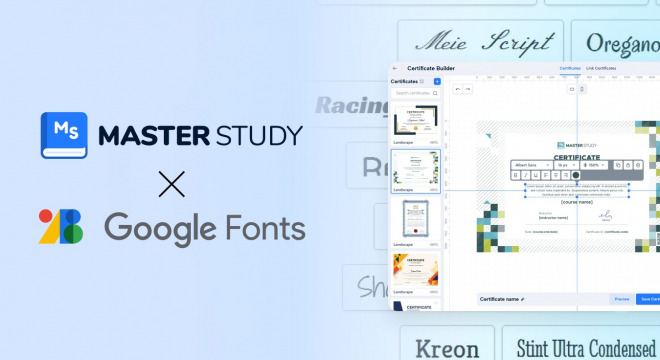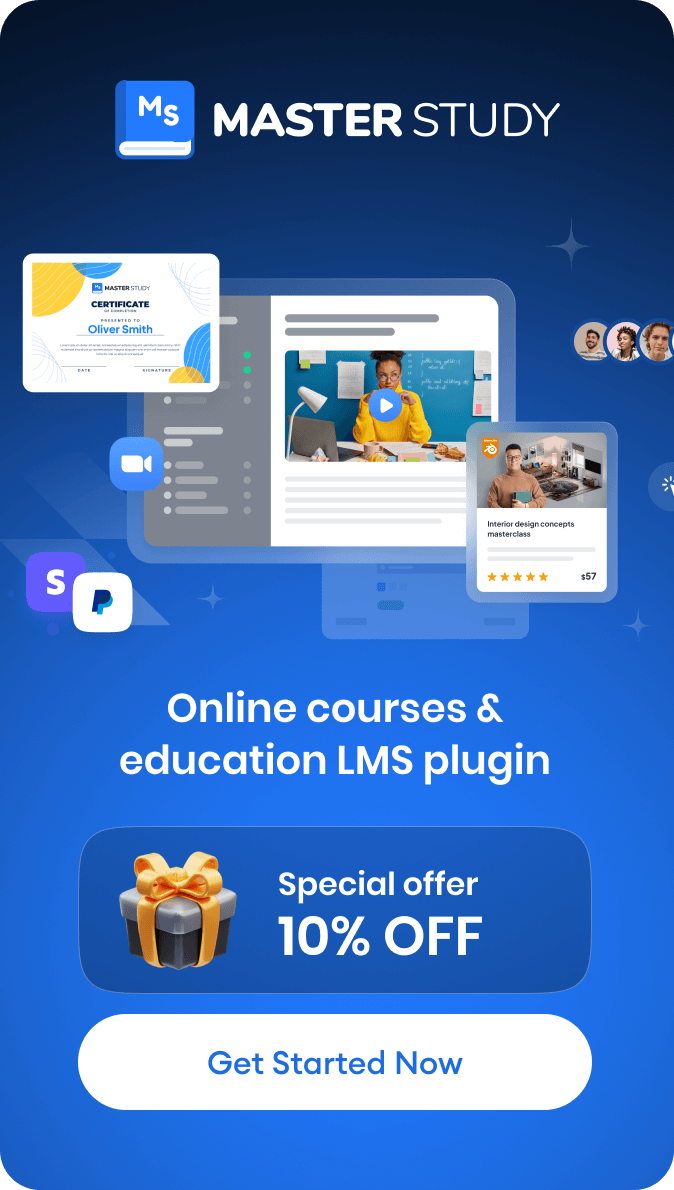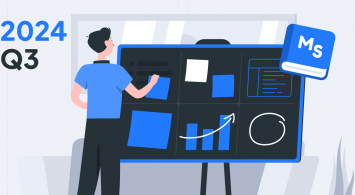We’re back with a fresh new update for MasterStudy LMS, and this one’s all about giving you more control over your certificates.
Introducing Google Fonts integration for the certificate builder! With this update, admins and instructors can now create certificates for students in any language. They will be able to tailor them to their brand and enjoy a smoother, more customizable experience.
Let’s dive into what makes this update useful and important.
Why Google Fonts Integration Matters
Until now, many admins and instructors struggled with one big issue in the certificate builder of MasterStudy LMS: fonts that didn’t support certain languages. If you were creating courses in the following languages, generating a certificate in your course language wasn’t possible.
- Korean
- Chinese
- Greek
- Georgian
- Hebrew
- Thai
- Armenian and more
Instead, you were limited to fonts that only supported English or Latin scripts.
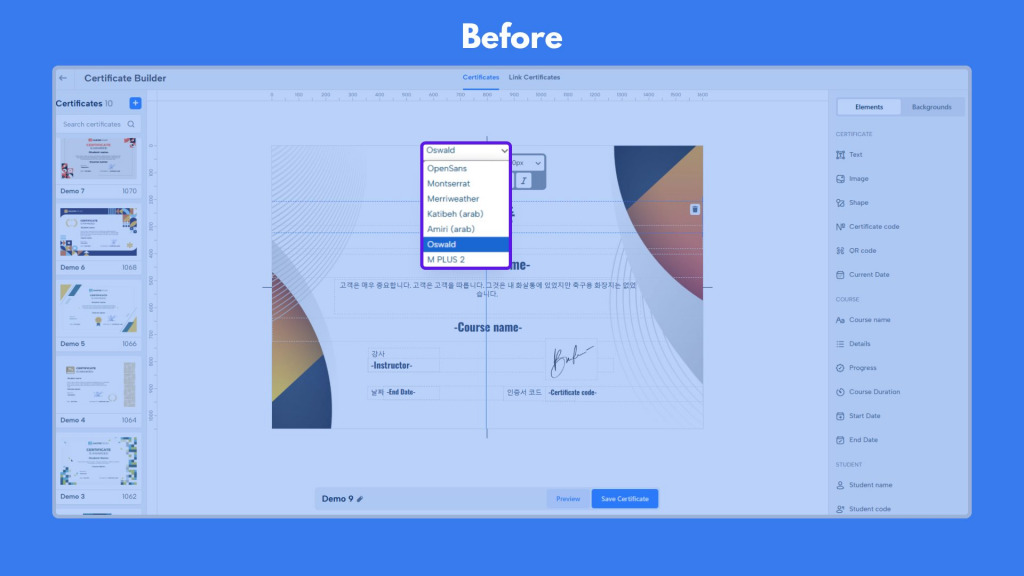
With the new Google Fonts integration, that problem is officially solved! You can now access and use over 1,700 fonts that support almost all languages worldwide. That means:
- Support for native languages: Ensure students receive course completion proof in their native script.
- Stronger branding: With 1,500+ Google Fonts, you can customize the typography of your certificates to match your brand.
- Better readability: High-quality font choices make certificates easier to read and more visually appealing.
- Faster loading & performance: Google Fonts load faster and more efficiently than manually uploaded custom fonts so you don’t have to worry about performance.
How to Use Google Fonts in the Certificate Builder
The process of creating multilingual certificates in MasterStudy LMS is almost the same as that for the default ones. Follow these simple steps to use Google Fonts integration for your custom certifications:
- Log in to your WordPress Dashboard and open MasterStudy LMS.
- Make sure the Pro Plus plugin is updated to the latest 4.6.14 version.
- In the left menu, go to Certificates to access the Certificate Builder.
- Choose a ready template and personalize it by changing text, a brand logo, and other elements. Or create a new certificate from scratch by choosing a vertical or horizontal layout and adding your elements from the right-side menu.
- To use Google Fonts, just click on the text element where you will see the the dropdown with various font options. Select a font you want from the list and check how it looks.
- Preview your certificate before finalizing it.
- Add it to your course, and you’re all set!
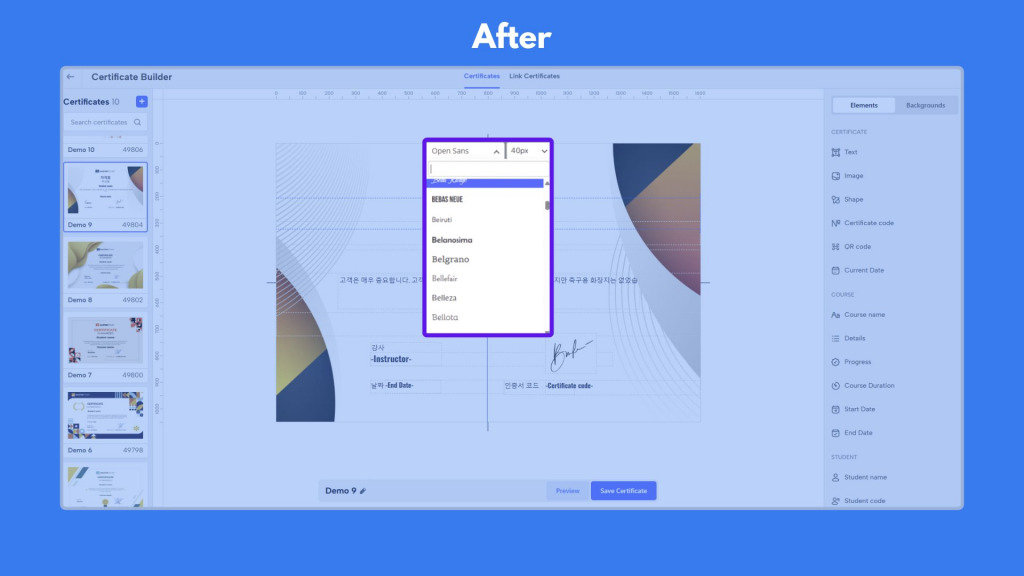
You can also use the existing certificates for your courses and customize them with Google Fonts.
Say Goodbye to Certificate Limits
This update isn’t just about adding a new option, it’s about solving a real problem for instructors and students. With the ability to use Google Fonts, designing certificates in multiple languages is now possible.
If you’ve ever struggled with font compatibility when issuing certificates, this integration for the certificate builder will make a noticeable change. You can ensure that every student receives a certificate that is both professional and easy to read, regardless of the language.
To explore the integration, update MasterStudy LMS Pro Plus to the 4.6.14 version and check the Certificate Builder.