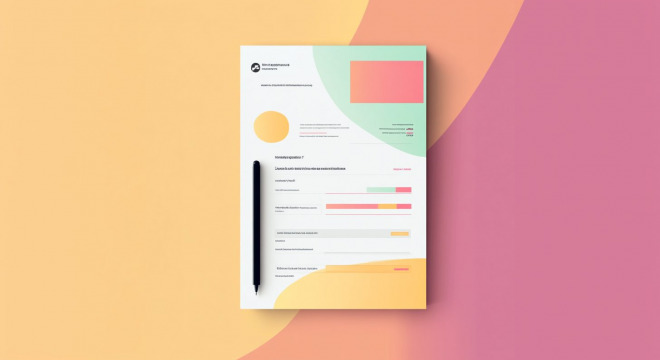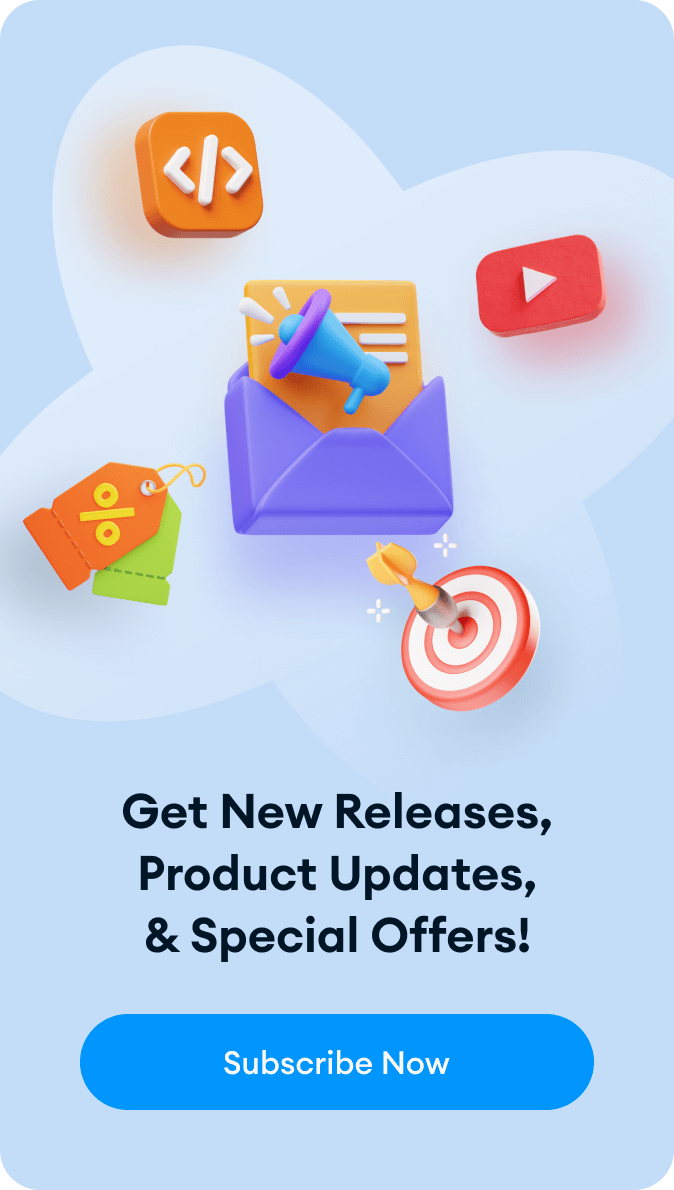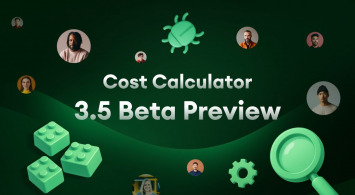Running an online business or managing a service often means dealing with invoices and quotes. These essential documents help maintain transparency with clients while ensuring a smooth transaction. But oftentimes, manually creating and sending invoices can be time-consuming and error-prone. It doesn’t provide a seamless experience for customers who expect an instant, professional receipt.
You can use various tools like the Cost Calculator plugin to automate the process of PDF document creation. In this article, we’ll learn how to generate professional invoices for your business in WordPress.
Why Create PDF Invoices?
Before diving into the “how-to,” let’s understand why PDF invoices are a must-have for your business.
First, invoices make it easy to present a polished and branded image to your clients. It means you can boost your credibility and trust.
Compared to manually created PDF documents, automatically generated invoices save you time and reduce errors. You can keep the records in a standardized format so you will easily organize and retrieve data when needed.
PDF invoices are stored digitally which reduces the risk of losing important information. Also, you can instantly deliver the documents. It’s convenient for clients as they can download, print, or store their invoices digitally for reference.
Benefits of Designing PDF Invoices
There are several advantages of using PDF invoices, let’s look at some of them:
- Professional appearance. A well-designed PDF invoice or quote reflects the professionalism of your business and builds trust with your customers.
- Instant delivery. You don’t have to wait to manually create and send invoices. With PDF entries feature in Cost Calculator, invoices are automatically generated and can be emailed or downloaded directly after payment or order completion.
- Customizable. You can customize your document with a wide range of options and tailor it to your business’s branding. In Cost Calculator, you’ll find different PDF templates that can be personalized with blocks, colors, and logos.
- User-friendly. Your clients will appreciate the option of receiving a PDF invoice they can download, print, or save directly from the website.
- Environmentally friendly. By minimizing paper usage, PDF invoices and quotes help reduce your carbon footprint.
How to Create PDF Invoices in Cost Calculator
Let’s say you sell clothes online and here’s how to set up and generate PDF invoices for your services using the Cost Calculator plugin:
Step 1. Install and activate Cost Calculator
Start by installing and activating the plugin:
- Log in to your WordPress Dashboard.
- Navigate to Plugins > Add New.
- Search for “Cost Calculator” and click Install.
- Once installed, click Activate.
Step 2. Set up your form
Create a form to collect details specific to your online shop’s services, such as:
- Customer information, for example, name and contact details.
- Purchased items like fields for product names, quantities, and unit prices.
- Order summary like total pricing, taxes, and discounts.
Choose from selection of templates in the category ‘“Orders” and edit further in the builder. Or create a completely new form and use the drag-and-drop functionality to design it. For retail services, include fields like “Product Name,” “Quantity,” and “Price per Unit.” You can also add a calculation field to determine the total amount automatically.
Step 3. Enable PDF invoice generation
Activate the PDF generation feature in the plugin settings. Go to Cost Calculator > Settings, and enable the “PDF Entries” option. Once activated, the PDF Download button will automatically appear on your calculator.
You can choose when the PDF button appears, depending on your preferences like after the user completes their payment. Or display the PDF Download button on the Confirmation Page. It’s possible to do this by going to Individual Settings > Confirmation Page and enabling the setting for the PDF button.
Step 4. Customize your PDF invoices
Cost Calculator’s PDF builder lets you customize the design and content of your PDF invoices and quotes. You can choose a template from the extensive library with modern designs, and adjust the layout and settings to match your brand.
There are prebuilt blocks where you can add order details and static content like company logo or footer text. Moreover, this feature allows you to change the background color, and add images. Preview your changes before saving and if you’re satisfied with the design.
Step 5: View, send, or download PDF invoices
If you’d like to send PDF invoices via email, you can enable this feature. Go to Global Settings > Order Form > Email Quote Button and fill in the required fields for the email quote setup. Now, when a customer submits an order or request, they’ll receive an email quote with the PDF attached.
Once your PDF is set up, you can view and download invoices directly from the Orders tab in the Cost Calculator dashboard. You can also send this PDF to your customers via email or provide them with a direct download link from the calculator page.
Step 6. Publish and start using
Once everything is set up, publish your document. Customers can now place orders through your calculator, generating PDF invoices effortlessly for your retail services.
Check out the comprehensive tutorial on how to build custom PDF entries in Cost Calculator:
Why Choose Cost Calculator Plugin
The plugin goes beyond invoicing. It allows you to create interactive calculators that will engage visitors on your website and increase conversions. It has the essential functionality to build calculators and forms for businesses that have variable product costs. It integrates with well-known payment systems including WooCommerce, Stripe, and PayPal. The interface of the Cost Calculator plugin is user-friendly and clear so both beginners and professionals can use it.
Conclusion
PDF invoices are an essential tool for a lot of businesses that aim to streamline operations and improve customer satisfaction. In the Cost Calculator plugin, you can find a collection of amazing PDF templates tailored to different businesses, and customize it to fit your needs.
Get started with the Cost Calculator Pro today at 25% off and automate the process of generating PDF invoices!