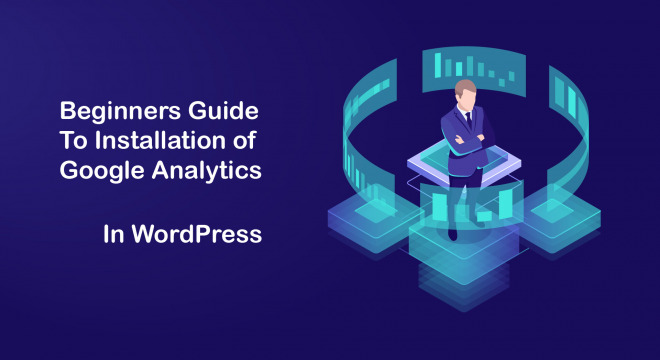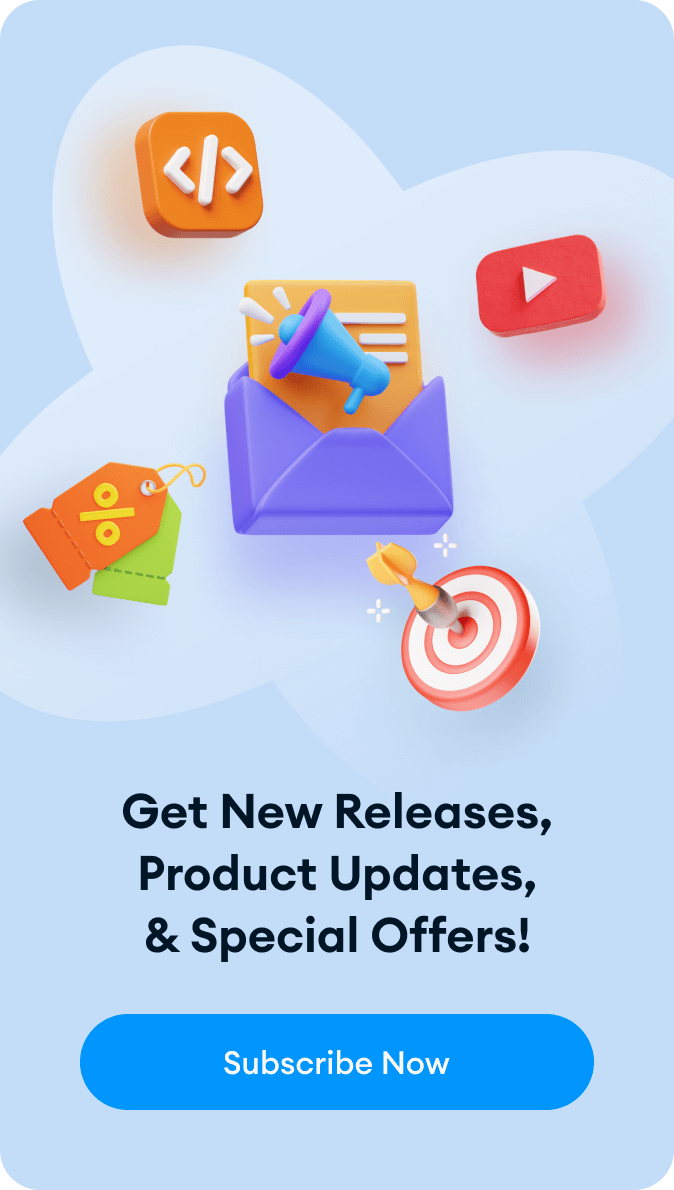Many people want to install Google analytics in their WordPress but don’t know how to go about the process. You need to understand how individuals are using your website because it will help find the success that you want online. Understanding your traffic statistics is very important and you can do all of this for free by using the Google analytics program. We will show you in this article how you can install Google Analytics with your WordPress website which is a simple and easy process.
Importance of Google Analytics
The main goal of any blog or website is to get more subscribers and to keep traffic coming into the site. By using Google Analytics, you can analyze all of the traffic that is coming into your site and it gives you statistics that matter to you. Here are some of the things that the Google analytics program looks at.
Site Visitors
The program will look at the site visitors and the geographical location that the audience is in. You will see the browser that the individual has used to look at your site and other information such as language, flash support, JavaScript, screen resolution, and so on. This data will be useful to you and it can help you in many ways. It shows you if your site is going to be compatible or not with your actual visitors. You can then tailor your site by changing things so that everyone can see it. For example, maybe you have to change the site resolution so that it’s compatible with the vast majority of your users.
What People Do When Visiting
Google analytics will also look at what people are doing when they are visiting your site. You will know how long they are staying on the site and what the bounce rate is which is the percentage of the users that are exiting the site on their first visit. You will be able to increase your pageview and decrease the bounce rate when you know this information. You will understand that the articles and content that your site visitors are looking at the most so you can create similar content that they will be interested in.
When People Access the Site
You will also know the time of day when people are visiting. This can help you when you are posting new articles since you’ll be able to post your content when people or more likely to visit your site.
How Visitors Find the Site
Another thing that Google analytics will tell you is how do users are finding your website. They might be using referral links that are on another site, direct links, or directly accessing your site through the search engines. You will know the percentage of visitors that are coming from the various sources. You will be able to break down the categories so you know which search engines individuals are using such as Yahoo, Google, Bing, and other search engines.
You will then know what sites you need to work with to improve your ranking. For example, if you’re getting a lot of traffic from Facebook, you might want to increase your content on Facebook so that you can gain even more visitors. If you have more content coming from an external website, you might want to partner with that website and exchange content with each other so you both benefit from the increased web traffic.
Interaction with Content
When you use Google analytics you will also know how the individuals are interacting with the content of your site. You will know the percentage of the users that are clicking on links throughout the site. You can run tests A/B split tests and create some content experiments using Google analytics to understand what will work best for you and the goals you have for your website.
By understanding how people are interacting with your website you can create content around the users. You will be able the focus on strategies to help build your site and then avoid the strategies that aren’t working for you.
Signing up with Google Analytics
The Google Analytics program is free and all you will need to sign up is a Gmail or a Google. account. The process for sign up is very simple and it is outlined below step-by-step so you can start your own Google analytics account now.
Step 1: Go to Google Analytics
You will need to visit the sign-up page for Google Analytics. You will have to sign in with a Google account.

Step 2: Sign In
If you don’t have a Google account, create one now. Once you have a Google account you’ll be able to access Google Analytics.
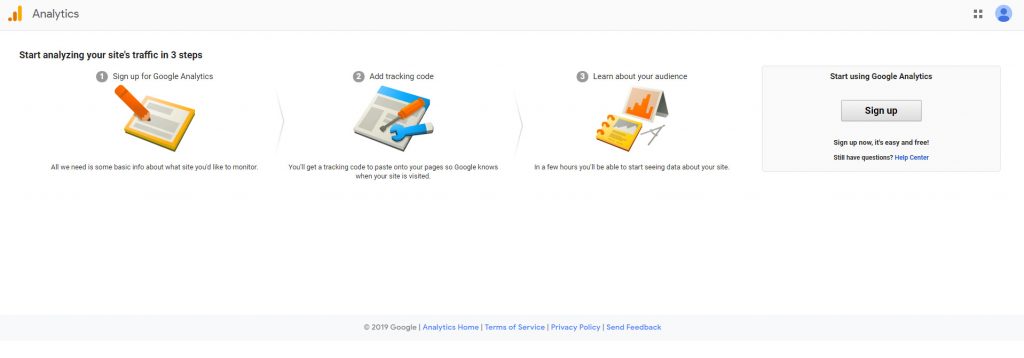
Step 3: Pick Mobile App or Website
Google Analytics will ask you whether you want to pick the mobile app version or the website version. Since you’re working with a blog or a website you want the website version. You will then enter an account name which will be your profile name for the website you have created. You can have more than one website listed if you happen to have additional sites you want to use Google analytics for. You then want to fill in your website information and you will get a tracking ID button. Google analytics will give you its terms and services degree to so you want to click on I Agree.
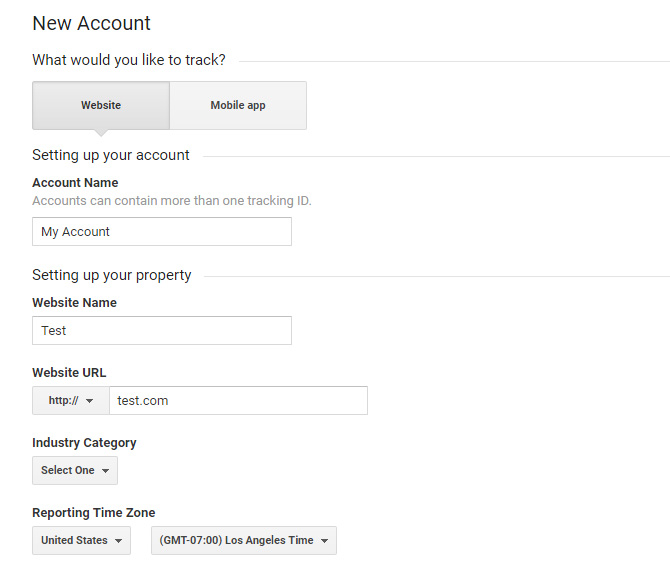
Step 4: Tracking Code
You will be given a Google Analytics tracking code. You will want to copy this code because you have to enter it into the site to have on WordPress. It’s a good idea at this point to open a new tab for your WordPress site so you have the Google analytics tracking site open at the same time as you might have to go back to Google Analytics.
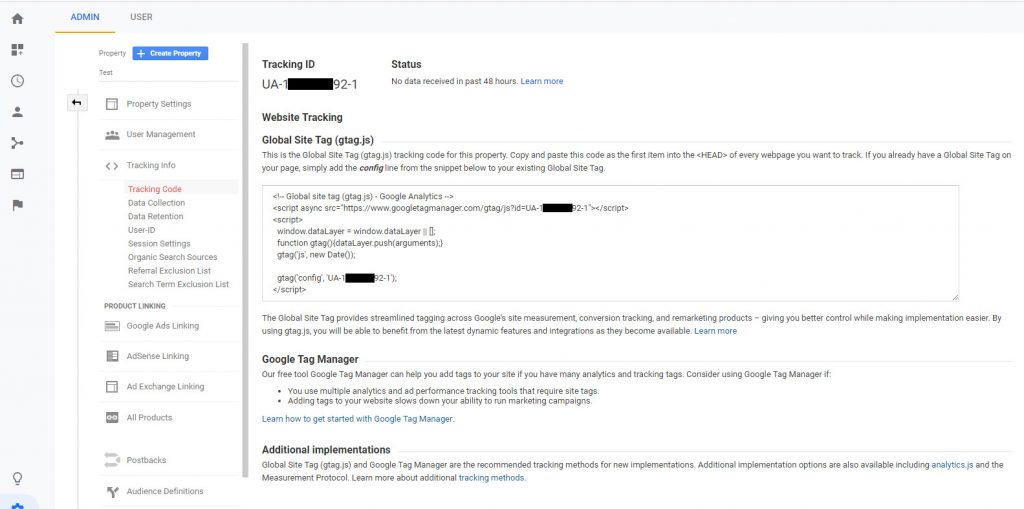
Installation on WordPress
There are several different ways that you can install your Google analytics code on your WordPress site. We will look at various ways that you can do this below.
Use Plugin MonsterInsights
Many of the top sites use this plugin for WordPress. This makes it very easy for you to add your Google analytics code to your WordPress site. It’s easy to install for both experts as well as beginners. You can get a free version of this Plug-In or a premium version. With the premium version have more advanced features like ads tracking, eCommerce tracking, author tracking, and so on. We will be looking at the free version of this program.
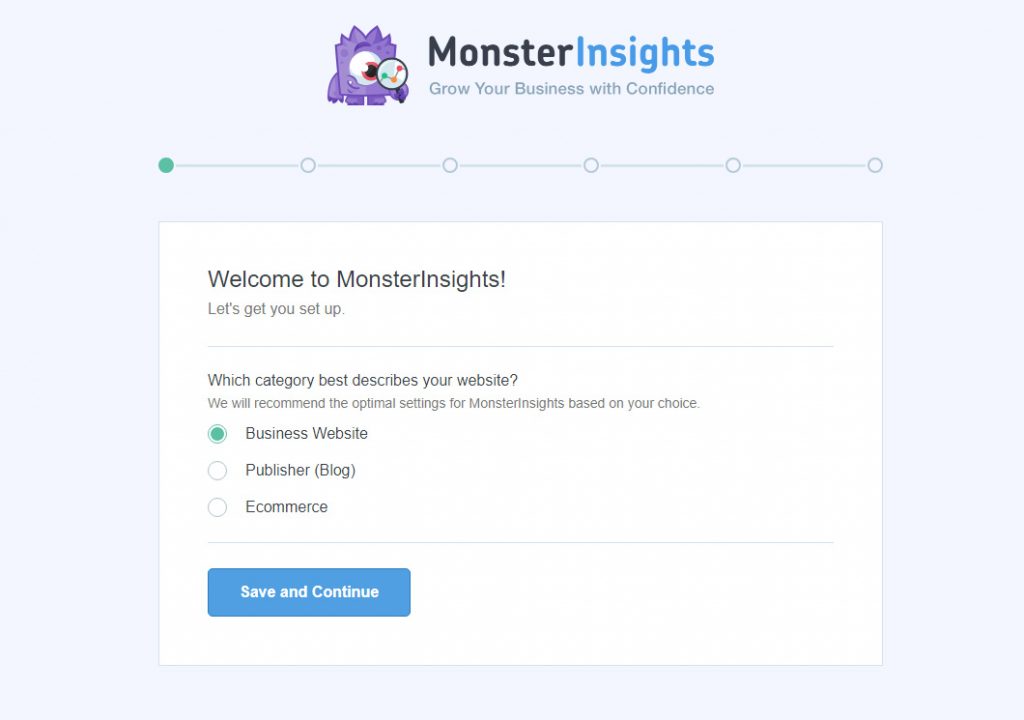
Install and Activate MonsterInsights
You will need to install and then activate this Plug-in. It will create a new menu and it will have a label called insights to the administration menu of your WordPress. When you click on this the setup wizard for MonsterInsights will be activated.

Using the Wizard
You will have to pick the category for your website such as blog, business website, or store. Once you have selected this then you can click on the save and continue button. you will then click on the button that says Connect MonsterInsights.
Connecting MonsterInsights
You will be presented with a pop-up which will take you to your Google account. You will be asked to sign in if you aren’t already. To proceed with connection, you will have to sign in. Well then ask you to allow MonsterInsights to have access to Google Analytics. You want to click on the allow button to allow the process to continue. You will then click on the profile that you wanted to track. You want to select the website that you’re using and click complete authentication for the process to continue. You will then select your website profile. MonsterInsights will then install the Google analytics on to your website and pick the recommended settings.
Settings to Use
The default settings are going to work for most website setups. If you are using an affiliate link plugin, then you will have to add the path that you’re using so your affiliate links are cloaked. You will then be able to attract affiliate links using Google analytics. You want to click on Save and then on the continue button for the settings to be saved. You will be shown some paid add-ons that you can access if you upgrade your MonsterInsights program but if you don’t want this just click save and continue to skip this. You can also install WPForms plugin which is an excellent WordPress contact form plugin but you can also just select skip this step if you prefer. After all, this is completed you will have successfully installed and had Google analytics set up on your WordPress site. It will be some time it before you start It will be sometime before you start studying statistics for your website through Google Analytics.
Using MonsterInsights with Google Analytics
Inside your WordPress dashboard, you will be able to view Google analytics reports. You simply view insights and there is a reports page which will give you an overview of your data that has been analyzed. This plug-in was originally called Google Analytics for WordPress but it is now known as MonsterInsights.
Footers and Headers Plugin
This doesn’t work quite as well as MonsterInsights because the tracking configurations aren’t as advanced. You don’t have the ability to view Google Analytics inside your WordPress dashboard. you will have to install and then activate the headers and Footers plugin. Once this is activated you should visit the settings feature and locate the insert headers and Footers page. You’ll have to paste your Google analytics code into this headers section. Once you have done this, click save. This will successfully install Google analytics on your site using this method.
Installation of Google Analytics using a WordPress Theme
If you are an advanced user and have familiarity with the code you can use this method. If you update or switch your seen the code will disappear so this isn’t recommended for most users because it is more complex.
Add code in A header.php File
You will want to edit your header.php file in the WordPress theme. You want to paste a code that you copied in Step 4 after the <body> tag. You want to then to save your changes and upload your file to the server.
Adding Code Using a Functions File
You also have the ability to add Google Analytics tracking code to the functions file of WordPress. This will add the tracking code automatically to each page on your WordPress site. The code should be added to the themes functions.php file.
<?php
add_action(‘wp_head’, ‘wpb_add_googleanalytics’);
function wpb_add_googleanalytics() { ?>
// Paste your Google Analytics code from Step 4 here
<?php } ?>
Viewing your Google analytics reports
When you use Google analytics you have a lot of data that can show you different statistics. When you go to your Google analytics dashboard you can analyze and look at this data.
There are various reports for Google Analytics you will find on the left column. These are divided into different tabs and when you click on the tab they expand so you get more options. here is what you are going to see when you access these tabs:
- A look at real-time data that will show of you on your site in real time
- The audience tab gives you reports so you understand more about your users
- You can view an acquisition report that shows you where the users are coming from
- There is a behavioral report that summarizes what the users are doing once they arrived on your site
- You can do a conversion report so you know how you’re doing based upon of the goals you have set
Putting Google Analytics to Good Use
Google analytics is a very powerful tool that has a lot of features. There are many resources online that you can use with Google analytics so you should make use of these services. You can get good use out of Google Analytics if you use the Google search console. You can use this to know how well your website or blog is doing in a search result. You will also find helpful videos and other content online that can show you how to use Google Analytics.
Summary
Understanding your data and users is critical to your success online. Google analytics is a very helpful program for this purpose. Installing it on your blog website can give you a lot of insights into your users and will show you how to best optimize and improve your site online.