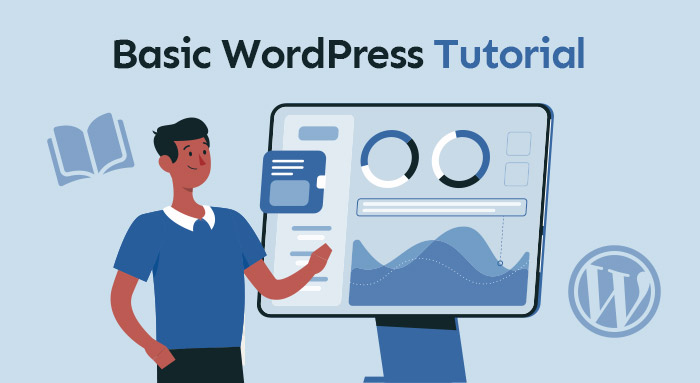WordPress is a content management system (CMS) that’s popular with bloggers and persons who want their own website. It allows users to control their written and media content through a number of handy tools and features. The service is free and can be easy to use once you get the hang of it.
The aim of this tutorial is to introduce you to the basics of setting up and using WordPress. While there are a few advanced applications that are best suited for those who have prior knowledge of programming languages, the focus will be on the fundamental areas.
WordPress Installation and Hosting
The first step to using WordPress is installing the program. When you go to the WordPress website, you will see a button that allows you to download the necessary file. The installation process is guided and easy to follow but there are some things you should know before you begin.
You will need to identify a suitable host for your WordPress site. While using WordPress is free, hosting services are not so do your research before you start this process. The information that will be required during the installation process includes:
- The name of your database
- The database username
- The database password
- The database host
- A table prefix if you’re going to use the database to operate multiple WordPress sites
How to download & install WordPress?
If you haven’t done a WordPress set-up before, the terms used above may be completely unfamiliar to you. It’s best to do further research to make sure you understand what’s being requested so the installation process flows smoothly.
Once the installation is complete, you’ll be asked to enter some administrative information such as the title of the site, your username, your password, and email address. You’ll also be able to check the privacy settings that will allow search engines to index your site.
With all of that accomplished, you’ll be able to log in to your site and access your WordPress dashboard. This page will give you an overview of the activity that has happened on your site, for example, recent posts or comments. You’ll also get important updates from WordPress there.
WordPress Settings and Themes
Adjusting your general settings in WordPress lets you manage what happens with your site, how it’s displayed, and who has access to the information you’re publishing. Some areas you can adjust in your site’s general settings include the site’s title, the tagline, the site’s address (URL), and membership for persons who sign up for your content.
How to login to WordPress?
There are also settings available for writing, reading, discussions, and media, among others. It’s recommended that you dedicate some time to going through each category so you’ll create the site you want from the outset. The writing settings, in particular, are very helpful when it comes to controlling the format of your posts. On the other hand, the reading settings control how your page is displayed to your users. You can also adjust your search engine visibility from this section.
One of the great things about WordPress is its database of themes and templates. These make it easy for you to set up a site with the layout and background images you want. You’ll find this option under the ‘Appearance’ category of your dashboard. Of course, if you have a personalized theme you’d like to use, WordPress has that option as well.
How to change WordPress Theme?
Installing WordPress Plugins
Depending on your site’s purpose, plugins can make your life much easier. Basically, plugins are software that is designed to enhance your site’s functionality. To install plugins on WordPress, you will need to access the ‘Plugin’ category from your dashboard.
Once there, you can browse through the library and install the ones that will be useful for you. Some of the options include search engine optimization (SEO), spam checkers, and social media integration tools. When you’ve chosen a plugin, select ‘Install’ to download the relevant ‘wp’ file. With the file installed, you can move on to activating the plugin.
At any point, you can view the plugins you have activated and make changes, if necessary. You can also install plugin updates when they become available. If you’re not sure which plugins will be most useful to you, check out recommendations for sites similar to yours.
Choosing Categories and Making Posts
When you choose categories for your content, it makes it easier to group posts that have similar topics or information. It also makes it possible for your readers to find related content more smoothly. You can add categories by entering the ‘Posts’ section from your dashboard. Once categories are added, you’ll be able to select them when creating your content.
Having adjusted your settings and chosen a theme, it’s time to make your first post. This is also something you can access from your dashboard. When you select ‘Add New’, you’ll be directed to a post editor where you can enter your post title and the content. This includes any multimedia files you’d like to add.
Even though you’ve already chosen your display settings in the previous section, you can further customize each of your posts. While in the post editor, you can choose the layout of your post, the size of your text, and how images are displayed. If you’ve installed any plugins that are related to your content, these will be displayed here as well. For example, if you have a search engine optimization (SEO) plugin, your keywords will come into play.
Handling WordPress Updates
Occasionally, WordPress will need to be updated. There is an auto-update function, but you can choose to disable it and update the program when it’s convenient for you. The delay makes sure you can learn everything about the update before enabling it. Should anything go wrong, make sure you can restore your site from a backup.
How to delete WordPress site?
Final Words
There’s a reason so many people choose WordPress for their websites. The CMS offers some great features and tools that will be helpful. As long as you take the time to learn how to navigate it, WordPress will easily meet all your website needs.