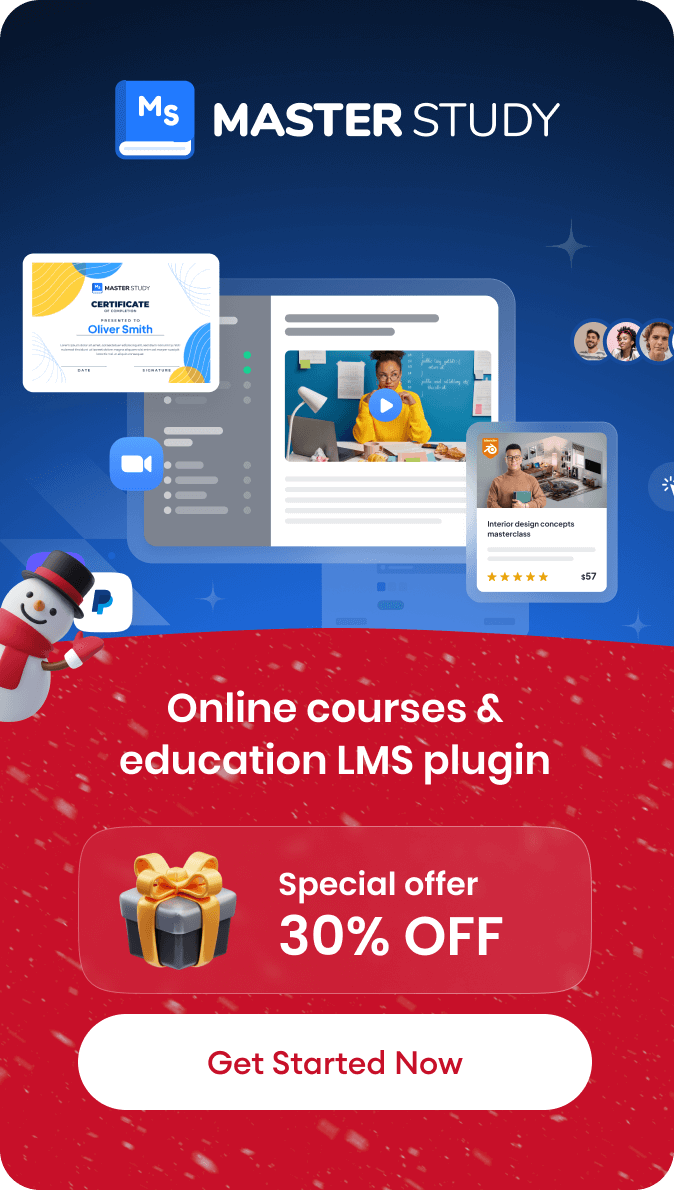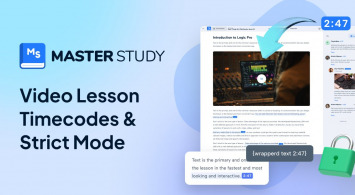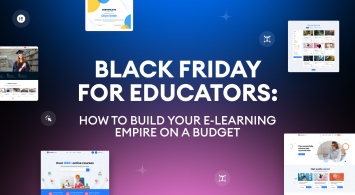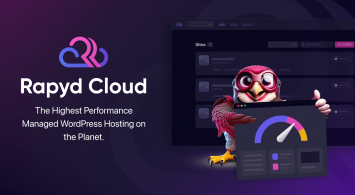When creating courses and tests, do you stick to traditional assessments without trying engaging formats like matching quizzes? These quizzes make learning more interactive and help students retain information better.
Whether you’re a course creator, coach, or educator, matching quizzes can boost learning and encourage real-world application of knowledge.
In this guide, we’ll show you how to create a matching quiz easily using the MasterStudy LMS, without requiring you to know any coding skills.
What is a Matching Quiz?
A matching quiz is a type of quiz where learners pair items from two sets. For example:
- Term: Digital Media
- Definition: An area of marketing that uses digital channels to connect with customers.
Matching quizzes engage learners by reinforcing associations between concepts. Research shows that students who take matching quizzes improve their scores by 30.84 points on average compared to traditional written assessments. Matching quizzes also lead to better learner retention, meaning students will remember course material longer.
Where can you use matching quizzes?
- Schools: Students learn subjects like history, geography, and biology better with matching quizzes.
- Universities: Helps students understand complex concepts faster.
- Language learning centers: Ideal for vocabulary and words, phrases, or sentences translation practice.
- Employee training programs: Supports employees in grasping training materials efficiently.
Matching quizzes are versatile and can be applied in multiple educational fields.
Benefits of Matching Question Quizzes
Let’s look at the benefits of matching quizzes for interactive learning:
- Better Engagement: They make learning more interactive, encouraging active participation.
- Memory Retention: Matching words, images, and definitions reinforces long-term memory.
- Versatility: Suitable for different subjects, age groups, and learning styles.
- Higher Completion Rates: Learners are more likely to complete assessments successfully when quizzes are engaging.
Using matching quizzes helps students remember key concepts even after finishing the course.
You can create quizzes for your eLearning courses or training programs with educational software like MasterStudy LMS. It is the best, affordable solution for building an online school on WordPress with tools for course creation, student management, tracking features, and more.
Quiz Question Types in MasterStudy LMS
MasterStudy LMS includes seven types of quiz questions for assessments:
- Single Choice
- Multiple Choice
- True or False
- Item Matching
- Image Matching
- Keywords
- Fill in the Gap
For matching quizzes, MasterStudy LMS offers two options:
- Item Matching: Learners match terms to definitions. For example: Biology → The study of living things.
- Image Matching: Learners match images from one column with another. Let’s say you add a picture of a camera as your question and another image of the photographer as your answer.
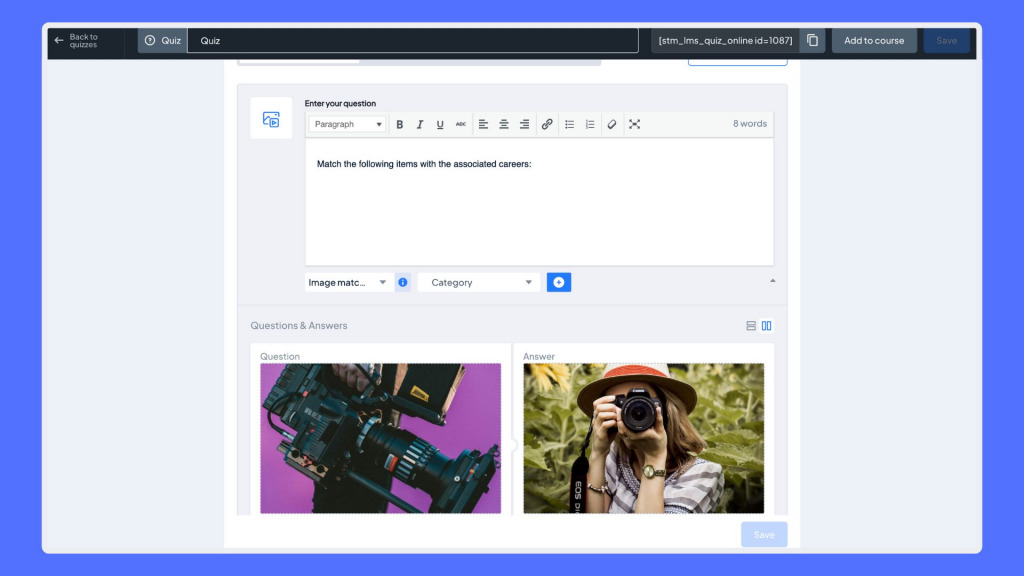
These options allow you to create efficient assessments in your online courses.
How to Create a Matching Quiz in MasterStudy LMS
Let’s create a matching quiz for an online course in MasterStudy LMS with this simple guide:
Step 1: Install MasterStudy LMS. If you haven’t installed MasterStudy LMS yet, sign up or log in to your WordPress dashboard. Go to Plugins > Add New and search for MasterStudy LMS. Click Install, wait until the installation is finished, and then activate the plugin.
Step 2: Create a Matching Quiz. In your admin dashboard, go to MasterStudy LMS > Quizzes. Click Add New Quiz, and you will see the button for editing. After pressing on it, the page will open where you can click the + Question button and select Item Matching or Image Matching.
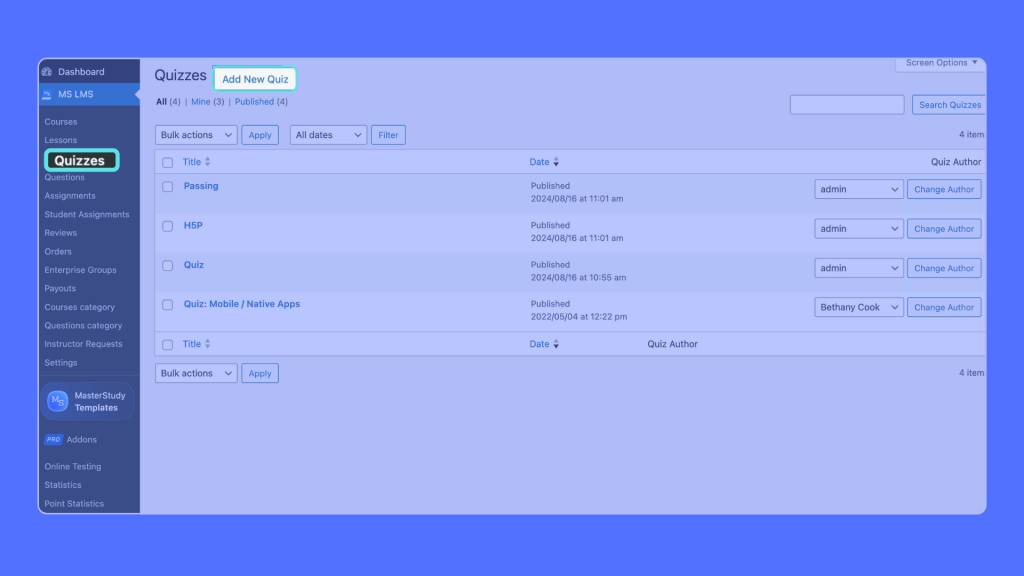
Step 3: Enter Questions and Answers. Type your question in the question field. Enter the matching answer next to it. Click + to add more question-answer pairs. Optionally, you can add a description to your answers for extra context.
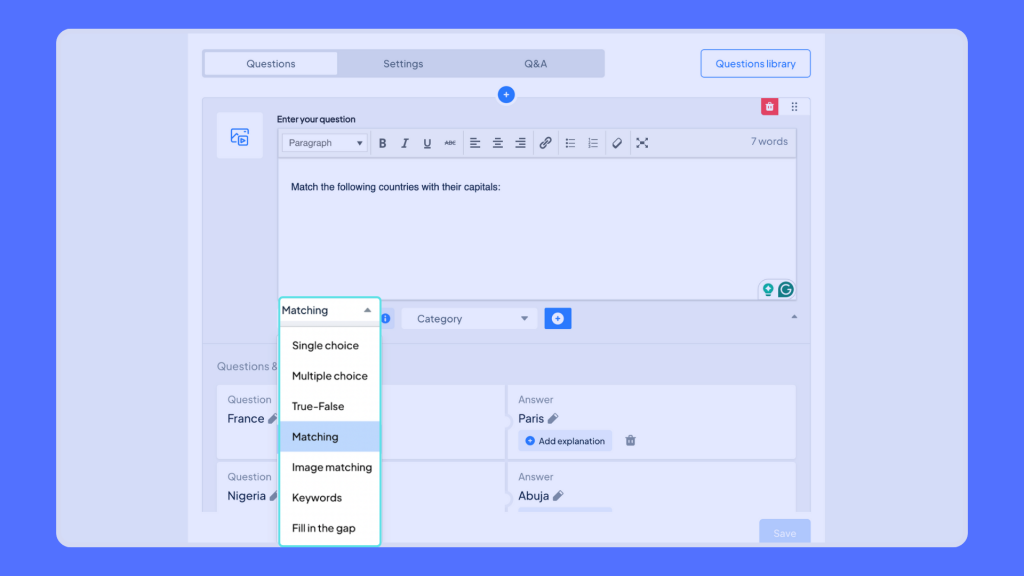
If you’re making a quiz with countries and capital cities, it would look something like this:
- Question: The capital of France
- Answer: Paris
Step 4: Add Lesson Content. Go to the Settings tab. Add text, images, or media to make the quiz more engaging. Enable Randomize Questions for variation. Turn on Show Correct Answer if you want students to see their results.
Step 5: Adjust Quiz Settings. Set a passing grade by entering the number you want. Add a short description of the quiz. Define the quiz duration (minutes, hours, or days). Choose a quiz style that fits your course.
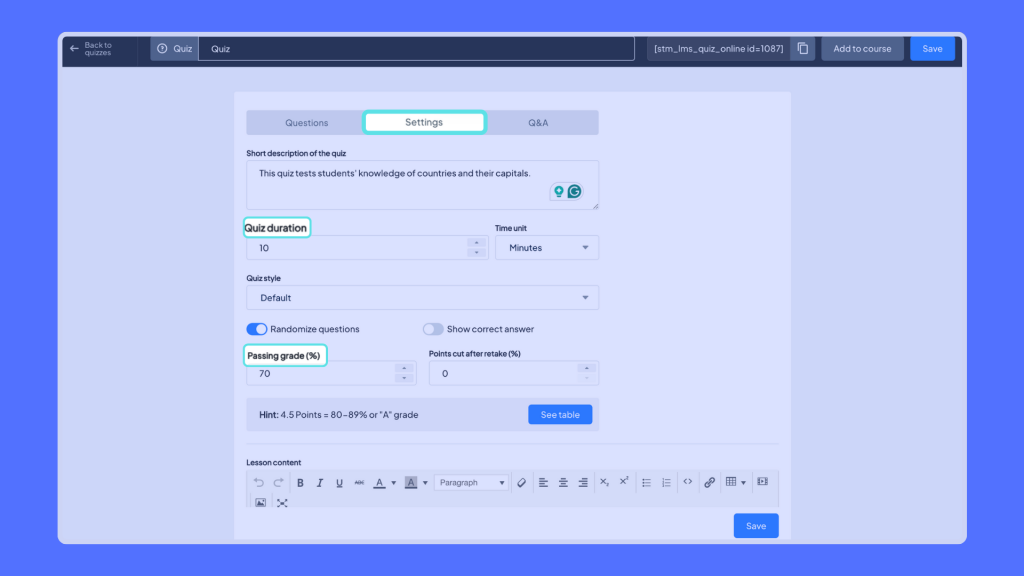
Step 6: Save and Add to Course. Review your quiz settings and content. Click Save to store it in your Quizzes tab. Or, click on Add to Course and select the course you want to include your lesson. Your quiz is now ready!
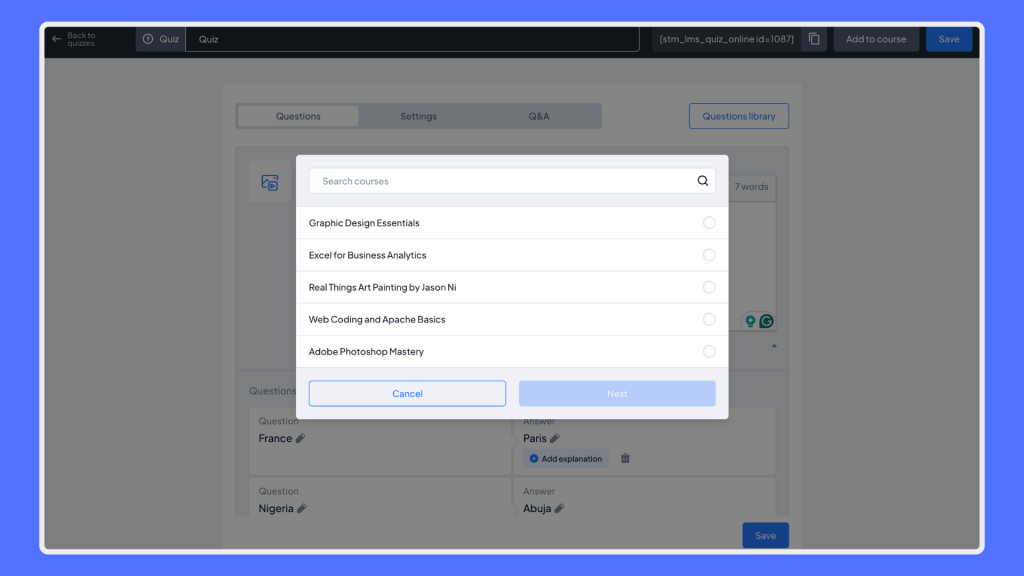
You can explore the MasterStudy LMS demo and take the quiz in any course you like for free.
Tips for Making Effective Matching Quizzes
To make your quizzes better, consider and try out these tips:
- Keep questions clear and concise. Avoid overly complex wording because your students might get confused.
- Use real-world examples. Learners remember relatable concepts better.
- Limit answer choices. Too many options can overwhelm students so try to use fewer options and encourage them to complete the quiz.
- Mix question formats. Combine matching with multiple-choice or fill-in-the-gap for variety.
- Use images when relevant. Especially for language learning or technical subjects.
Wrapping Up
Matching quizzes in MasterStudy LMS make learning fun and motivating, boost memory retention, and improve student engagement. With easy-to-use quiz creation tools, you can design effective assessments quickly.
Get started with MasterStudy Pro at 30% off today and try creating your own matching quiz!