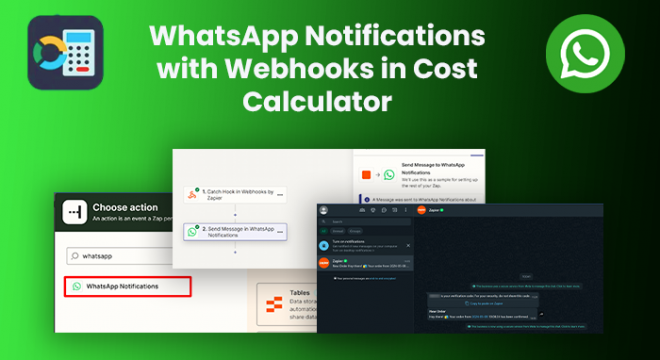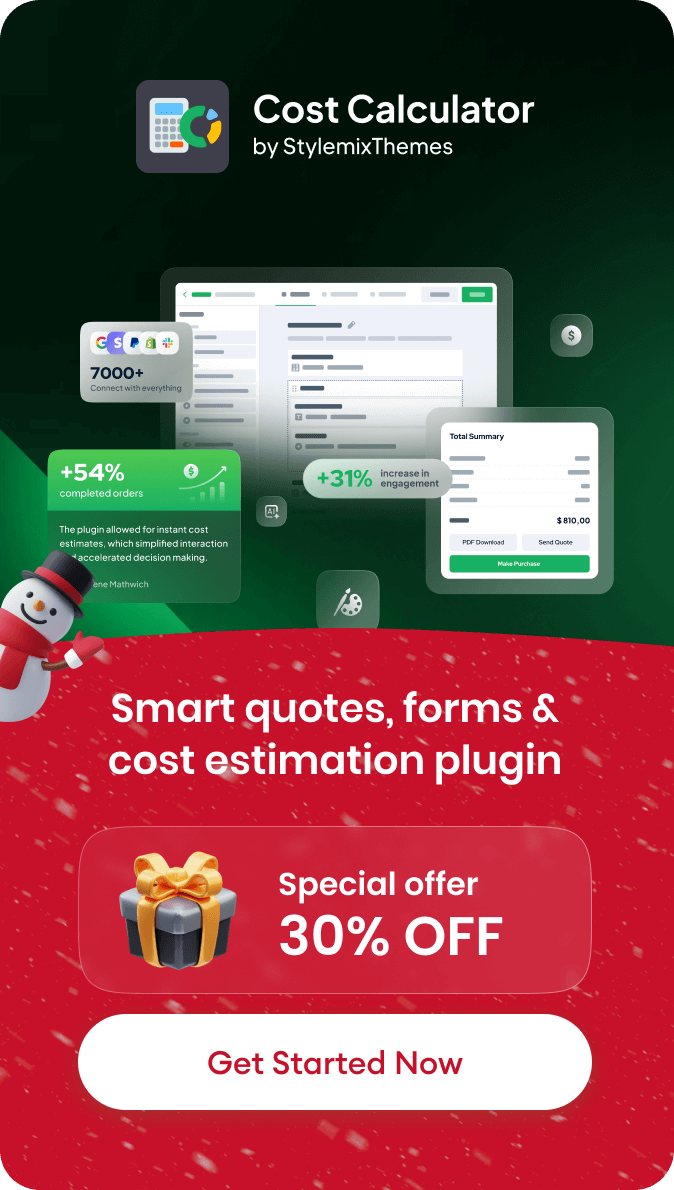Webhooks are HTTP callbacks that send data from one app to another in real time. They allow you to automate workflows by triggering actions based on events.
Let’s take an example of getting notified via WhatsApp on order placement. A customer places an order on your website and triggers the webhook in Cost Calculator. Zapier catches this event and sends a WhatsApp notification to you about the order.
In this blog, we will show you how to add WhatsApp notifications to your site with webhooks in a Cost Calculator plugin.
How to Get Notified of Order Placement in Your Website via WhatsApp with Webhooks
1. Register for a Zapier account if you haven’t already. Zapier is a platform that connects different apps and automates tasks.
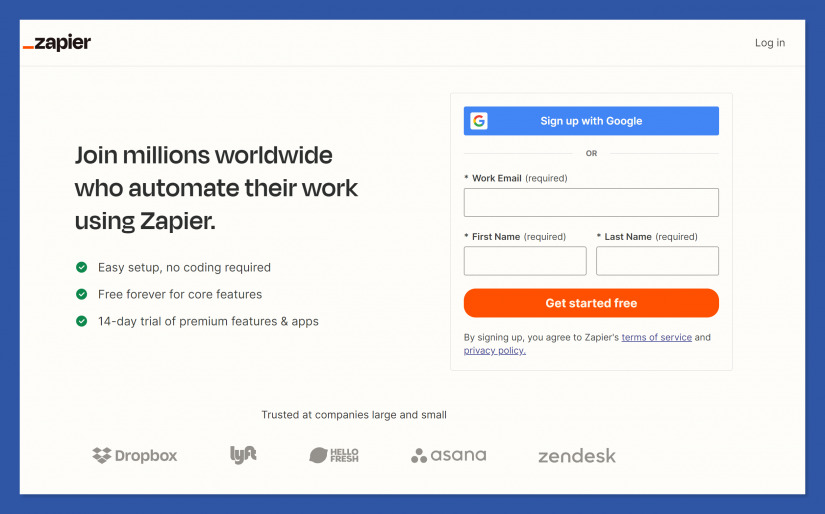
2. In Zapier, create a new Zap, which is a workflow that connects your apps and automates tasks.
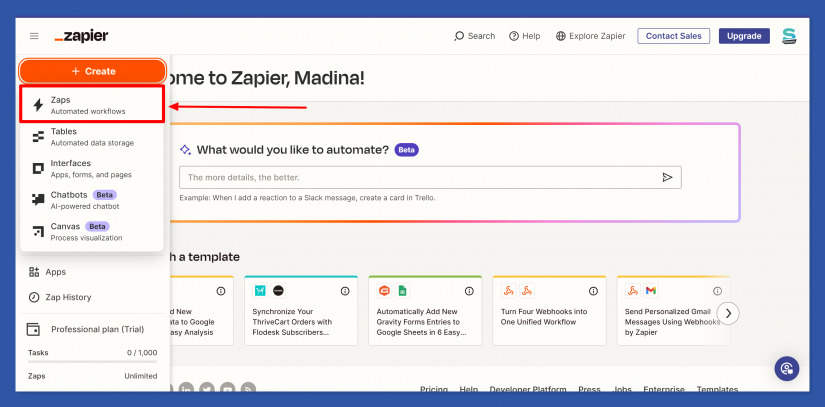
3. Click Trigger on the dashboard.
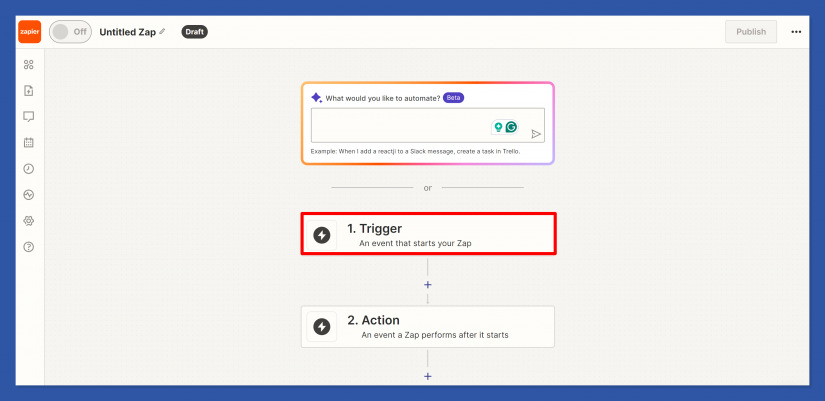
4. Select “Webhooks by Zapier” as the trigger app.
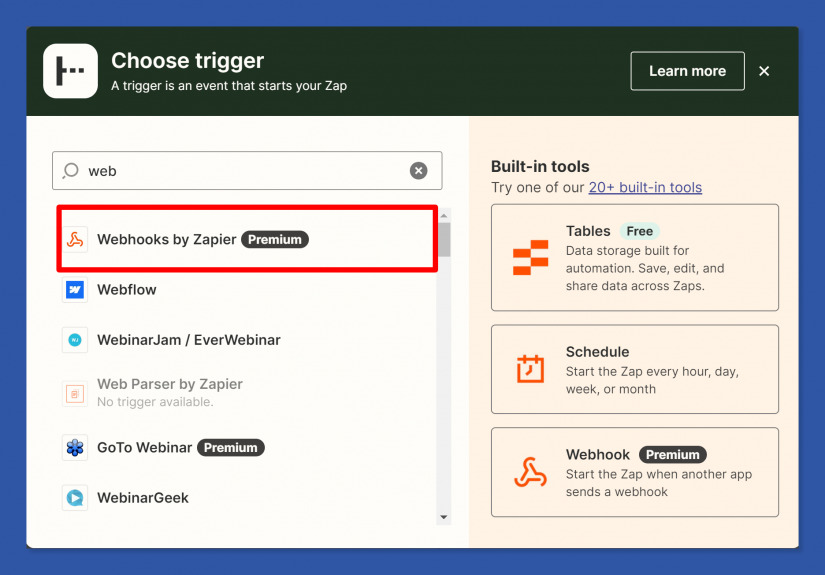
5. Select Catch Hook event and click Continue. This event lets Zapier catch data sent to the webhook URL.
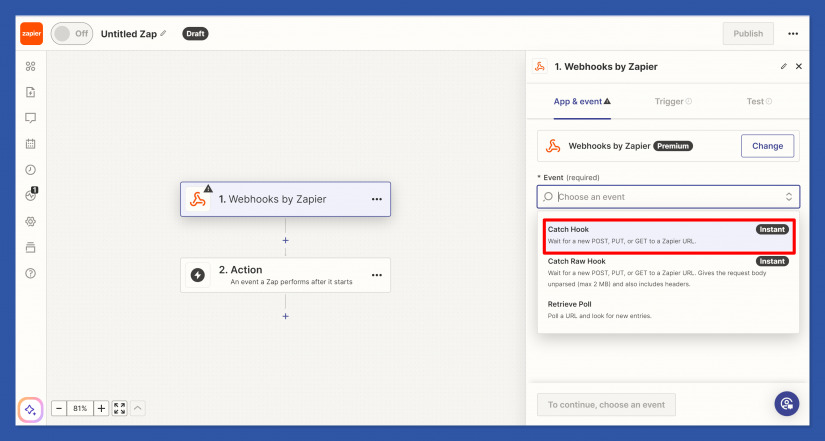
6. Zapier will generate a unique webhook URL for you. Copy this URL.
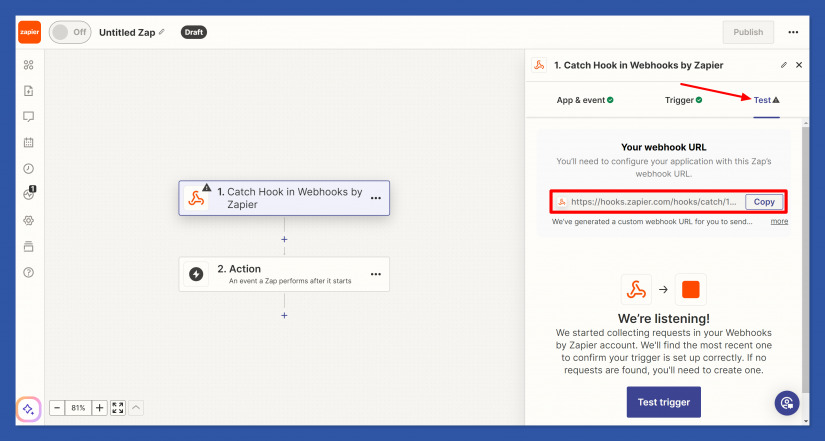
7. Go to the settings of the calculator and enable the When user submits Send form setting in the Webhooks section.
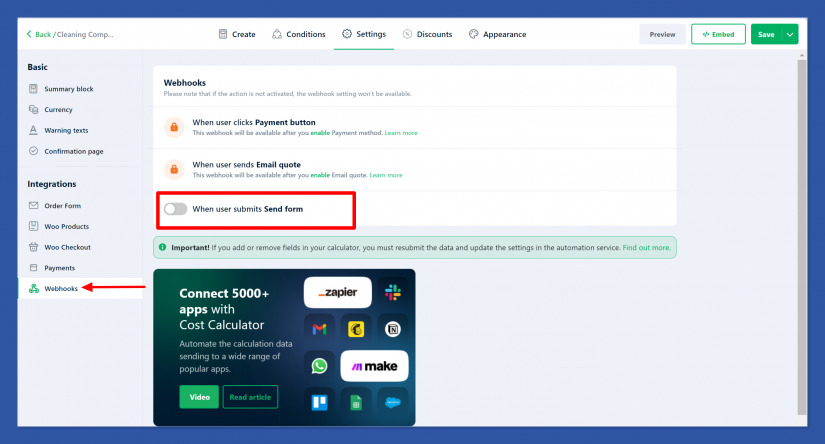
8. Paste the webhook URL into this field and click Send demo data.

9. Click “Test Trigger” in Zapier to ensure the connection works.
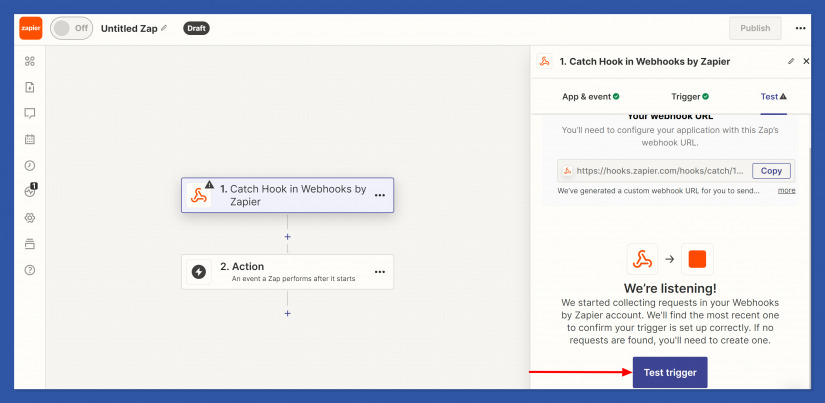
10. Click Continue with selected report.
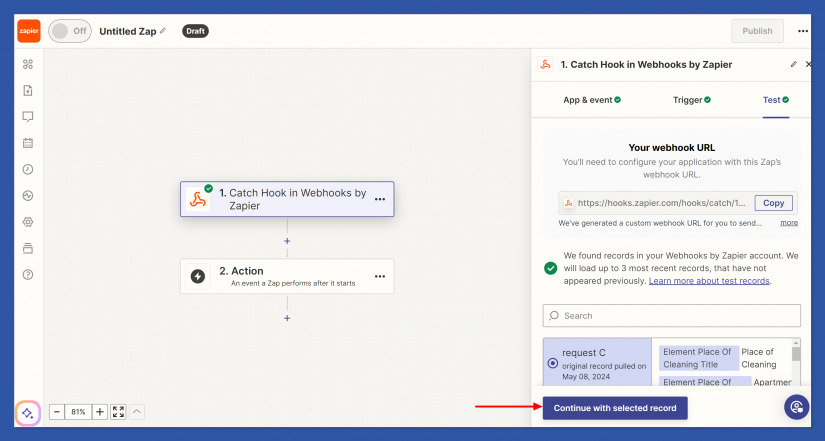
11. Choose “WhatsApp Notifications” as the action app in Zapier.
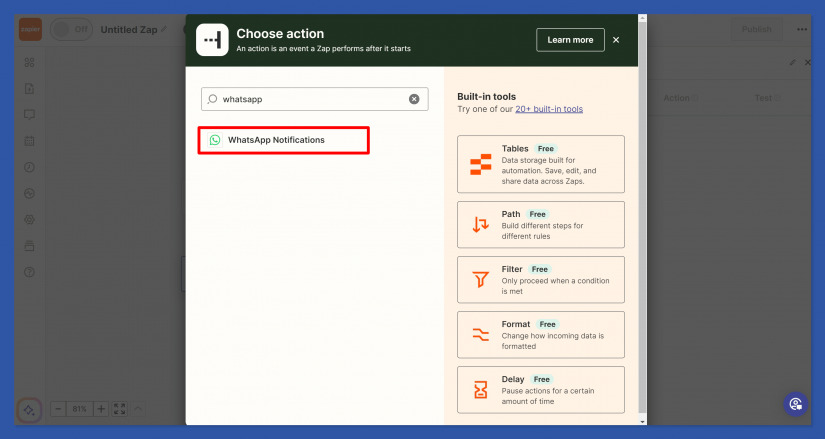
12. Pick the event you want to trigger in WhatsApp, in our case Send a message, and click Continue.
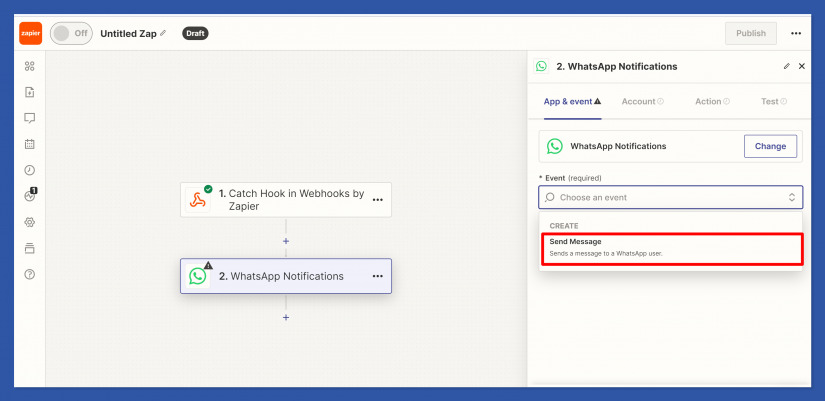
13. Add your Whatsapp account and click Continue.
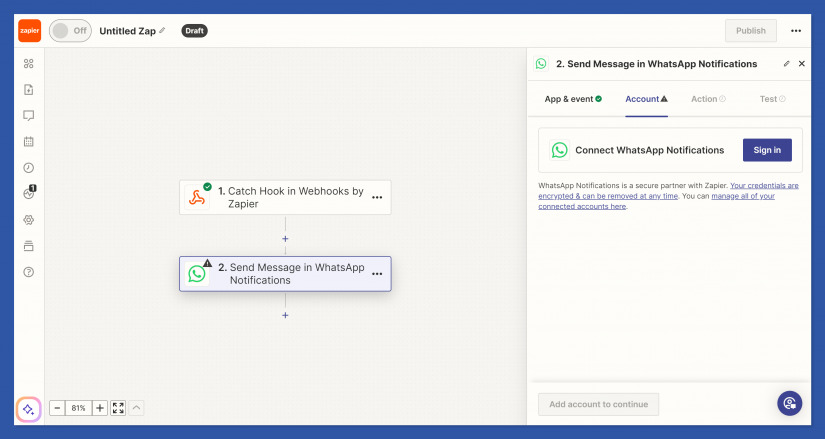
14. Set up the action you want Zapier to take, like sending a notification when an order is placed.
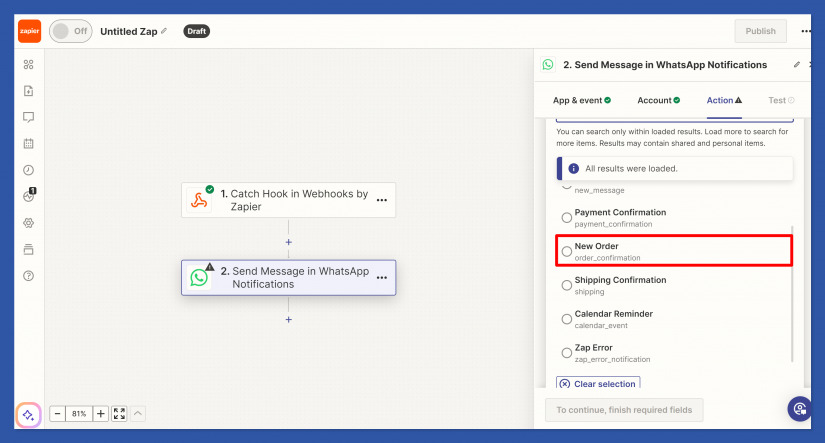
15. Map the Order Reference Number data from the webhook, for example, the order placement date, and continue.
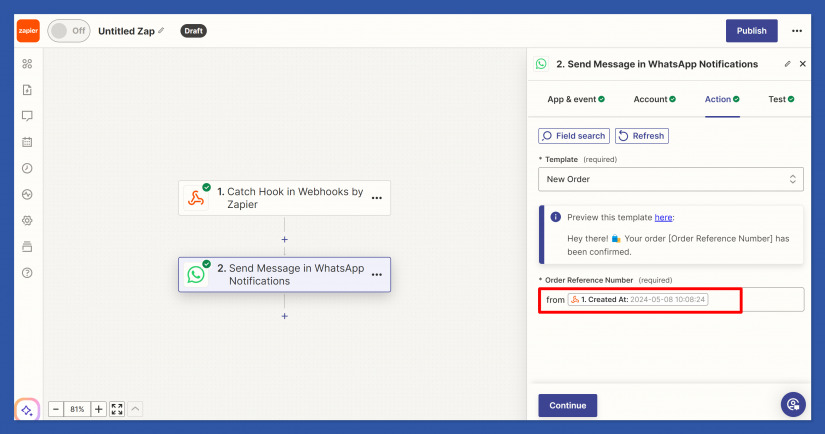
16. Test the integration to make sure everything functions correctly, then publish your Zap.
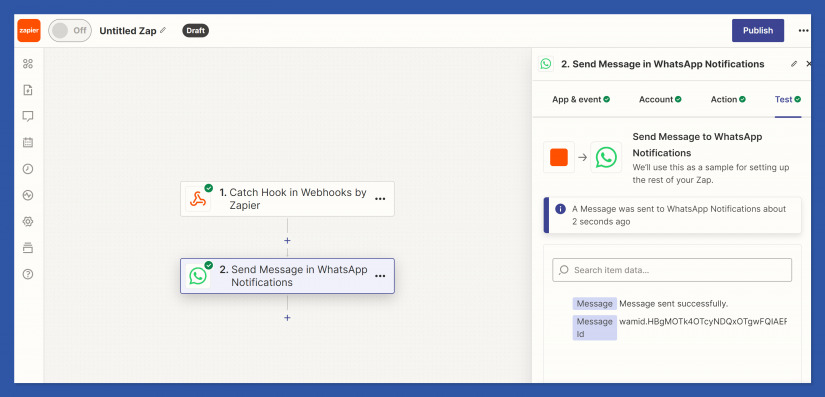
You will get a test message on your WhatsApp. You will get these messages on your Whatsapp account after someone makes an order on your website
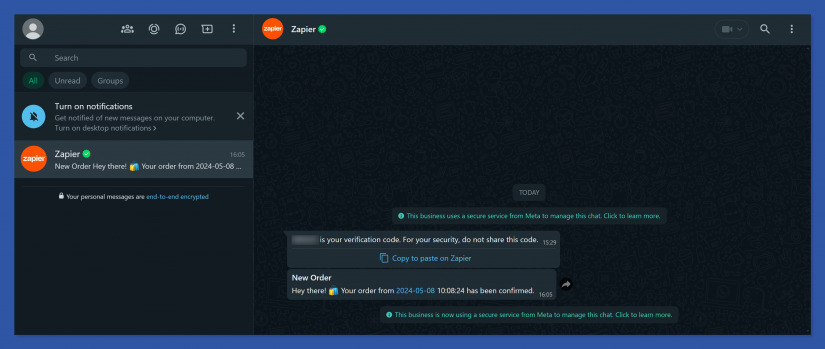
That’s all. You will get this message on Zapier after publishing your Zap.

By following these simple steps and leveraging automation platforms like Zapier, you can seamlessly integrate WhatsApp notifications to your website with webhooks in the Cost Calculator plugin. This webhook will keep you informed about all the orders made on your website and save you a bunch of time.