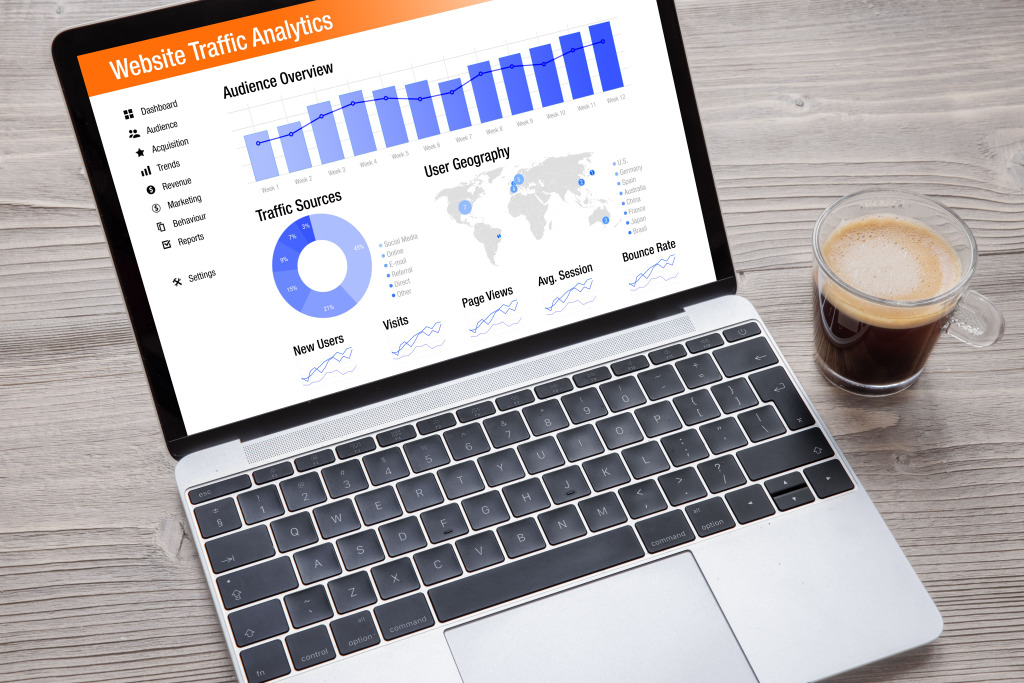Google Analytics is one of the most popular and effective tools for Search Engine Optimization(SEO) and enhancing marketing ideas. The tools help you to explore analytics data and information for your website.
You might be wondering why you’d need such a tool for your website. Google Analytics can help you monitor your website performance and gather visitor data. It can also assist organizations in determining the top channels of user activity.
There are a few ways to add google analytics tracking to your website. You may add this to your custom website or to your WordPress website.
You can get a complete list of how many people are purchasing your product, adding products to the cart. You can also identify patterns and trends in user engagement. You get the whole demographic of user activity when you set up google analytics.
Many features within Google Analytics include integration with Google Ads, Google AdSense etc.
How to add google analytics tracking to a website?
- How to Add The Google Analytics to the Website
- Integrating Google Analytics Tracking Code To Your Website
- How to use Google Tag Manager
- Integrating Google Analytics Tracking Code To WordPress
- Final Thoughts
How to Add The Google Analytics to the Website
The first phase in configuring Google Analytics to the website is to obtain a tracking ID. Tracking info is a unique identifier used to link your website to your Google Analytics account.
How to get the tracking information
Follow these procedures to obtain your tracking ID:
- Access your Google Analytics account.
- Click Admin on the bottom left hand.
- Select an account from the dropdown menu in the Account column
- From the Property Column, select a property
- Click Tracking Info > Tracking Code in the Property column.
- Find your website’s unique tracking ID, which begins with UA is displayed at the top of the page.
- Receive some code with which you can implement the code to your website.
Make sure that you’ve read the terms of service properly before providing your personal information. Check this both times while creating an account on Google analytics. Also check again while acquiring your tracking code.
Integrating Google Analytics Tracking Code To Your Website
For a custom built website you may use Global Site Tag (gtag.js) Code to integrate with Google Analytics. The gtag.js code can be implemented to every single page in your website.
Here’s an example.
Modify the Tracking_ID with the unique tracking code that you have got. Copy and paste the code directly after the head tag on each page. In this way you can track all the pages of your website with the help of Google Analytics.
How to use Google Tag Manager
Google Tag Manager is more of a quick solution for adding the tracking code into your website.
Here’s the instructions for Google Tag Manager,
- Pick Create Tag in GTM and then go to Google Analytics.
- Click on Universal Analytics.
- Rename tag anything connected to Google Analytics. Define Google Analytics property ID.
- Set a Track Type (i.e. Page View)
- Designate a firing trigger to ensure the tracking to all the places you want.
Integrating Google Analytics Tracking Code To WordPress
What if your website is built with WordPress. You can install a plugin in your WordPress dashboard to use Google Analytics.
A great plugin is Site Kit By Google. You can install directly from the dashboard. Or you can download it from WordPress.org and install and activate the zip file individually.
The steps to link the website with google analytics with this plugin is,
- Link the Google Analytics account to your website. Go to google analytics, click Connect service and sign in. Now, choose Allow and Configure.
- Check out the performance by navigating to your dashboard to Site kit and then to Analytics.
This is a detailed tutorial on how to set up google analytics for your WordPress website
Final Thoughts
Google Analytics helps to boost your conversion rate by helping you with an amazing marketing strategy. You can identify your own potential customers and what they want. You can meet their demands and create a proper marketing plan. You can plan a useful sales funnel using google analytics.